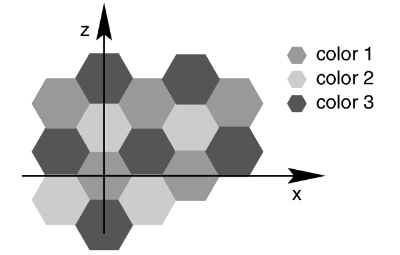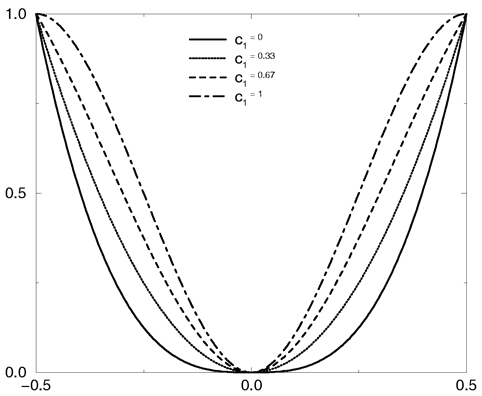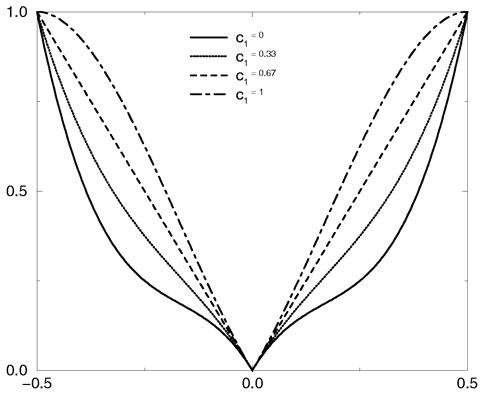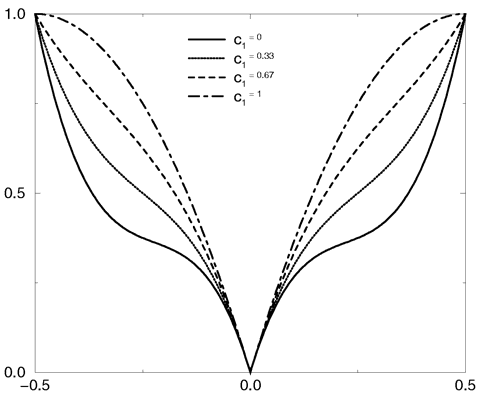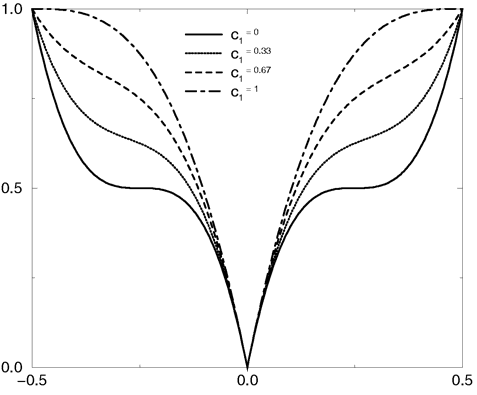6.7.11 Patterns
POV-Ray uses a method called three-dimensional solid texturing to
define the color, bumpiness and other properties of an object. You specify
the way that the texture varies over a surface by specifying a
pattern. Patterns are used in pigments, normals and texture maps as well
as media density.
All patterns in POV-Ray are three dimensional. For every point in space,
each pattern has a unique value. Patterns do not wrap around a surface like
putting wallpaper on an object. The patterns exist in 3d and the objects are
carved from them like carving an object from a solid block of wood or
stone.
Consider a block of wood. It contains light and dark bands that are
concentric cylinders being the growth rings of the wood. On the end of the
block you see these concentric circles. Along its length you see lines that
are the veins. However the pattern exists throughout the entire block. If you
cut or carve the wood it reveals the pattern inside. Similarly an onion
consists of concentric spheres that are visible only when you slice it.
Marble stone consists of wavy layers of colored sediments that harden into
rock.
These solid patterns can be simulated using mathematical functions. Other
random patterns such as granite or bumps and dents can be generated using a
random number system and a noise function.
In each case, the x, y, z coordinate of a point on a surface is used to
compute some mathematical function that returns a float value. When used with
color maps or pigment maps, that value looks up the color of the pigment to
be used. In normal statements the pattern function result modifies or
perturbs the surface normal vector to give a bumpy appearance. Used with a
texture map, the function result determines which combinations of entire
textures to be used. When used with media density it specifies the density of
the particles or gasses.
The following sections describe each pattern. See the sections
"Pigment", "Normal"
"Patterned Textures" and
"Density" for more details on how to use
patterns. Unless mentioned otherwise, all patterns use the ramp_wave
wave type by default but may use any wave type and may be used with color_map,
pigment_map, normal_map, slope_map,
texture_map, density, and density_map.
Note: Some patterns have a built in default color_map that does not result in a
grey-scale pattern. This may lead to unexpected results when one of these
patterns is used without a user specified color_map, for example in
functions or media.
These patterns are:
agatebozobrickcheckermandelhexagonmarbleradialwood
6.7.11.1 Agate
The agate pattern is a banded pattern similar to marble but
it uses a specialized built-in turbulence function that is different from the
traditional turbulence. The traditional turbulence can be used as well but it
is generally not necessary because agate is already very turbulent. You may
control the amount of the built-in turbulence by adding the optional
agate_turb keyword followed by a float value. For example:
pigment {
agate
agate_turb 0.5
color_map {MyMap}
}
The agate pattern has a default color_map built in that results
in a brown and white pattern with smooth transitions.
Agate as used in a normal:
normal {
agate [Bump_Size]
[MODIFIERS...]
}
6.7.11.2 Average
Technically average is not a pattern type but it is listed here
because the syntax is similar to other patterns. Typically a pattern type specifies
how colors or normals are chosen from a pigment_map,
texture_map, density_map, or normal_map
, however average tells POV-Ray to
average together all of the patterns you specify. Average was originally
designed to be used in a normal statement with a normal_map as a
method of specifying more than one normal pattern on the same surface.
However average may be used in a pigment statement with a
pigment_map or in a texture statement with a texture_map
or media density with density_map to average colors too.
When used with pigments, the syntax is:
AVERAGED_PIGMENT:
pigment
{
pigment_map
{
PIGMENT_MAP_ENTRY...
}
}
PIGMENT_MAP_ENTRY:
[ [Weight] PIGMENT_BODY ]
Where Weight is an optional float value that
defaults to 1.0 if not specified. This weight value is the relative weight
applied to that pigment. Each PIGMENT_BODY is anything which can be
inside a pigment{...} statement. The pigment
keyword and {} braces need not be specified.
Note: that the [] brackets are part of the actual
PIGMENT_MAP_ENTRY. They are not notational symbols denoting optional
parts. The brackets surround each entry in the pigment_map.
There may be from 2 to 256 entries in the map.
For example
pigment {
average
pigment_map {
[1.0 Pigment_1]
[2.0 Pigment_2]
[0.5 Pigment_3]
}
}
All three pigments are evaluated. The weight values are multiplied by the
resulting color. It is then divided by the total of the weights which, in
this example is 3.5. When used with texture_map or
density_map it works the same way.
When used with a normal_map in a normal statement, multiple
copies of the original surface normal are created and are perturbed by each
pattern. The perturbed normals are then weighted, added and normalized.
See the sections "Pigment Maps and Pigment Lists", "Normal
Maps and Normal Lists", "Texture Maps", and "Density Maps
and Density Lists" for more information.
6.7.11.3 Boxed
The boxed pattern creates a 2x2x2 unit cube centered at the
origin. It is computed by: value =1.0- min(1, max(abs(X), abs(Y),
abs(Z))) It starts at 1.0 at the origin and decreases to a minimum value
of 0.0 as it approaches any plane which is one unit from the origin. It
remains at 0.0 for all areas beyond that distance. This pattern was
originally created for use with halo or media but
it may be used anywhere any pattern may be used.
6.7.11.4 Bozo
The bozo pattern is a very smooth, random noise function that
is traditionally used with some turbulence to create clouds. The
spotted pattern is identical to bozo but in early
versions of POV-Ray spotted did not allow turbulence to be added. Turbulence
can now be added to any pattern so these are redundant but both are retained
for backwards compatibility. The bumps pattern is also identical
to bozo when used anywhere except in a normal
statement. When used as a normal pattern, bumps uses a slightly
different method to perturb the normal with a similar noise function.
The bozo noise function has the following properties:
1. It's defined over 3D space i.e., it takes x, y, and z and returns
the noise value there.
2. If two points are far apart, the noise values at those points are
relatively random.
3. If two points are close together, the noise values at those points are
close to each other.
You can visualize this as having a large room and a thermometer that
ranges from 0.0 to 1.0. Each point in the room has a temperature. Points that
are far apart have relatively random temperatures. Points that are close
together have close temperatures. The temperature changes smoothly but
randomly as we move through the room.
Now let's place an object into this room along with an artist. The
artist measures the temperature at each point on the object and paints that
point a different color depending on the temperature. What do we get? A
POV-Ray bozo texture!
The bozo pattern has a default color_map built in that results
in a green, blue, red and white pattern with sharp transitions.
Note: The appearance of the bozo pattern depends on the noise_generator used.
The default type is 2. This may be changed using the noise_generator
keyword (See section "Pattern Modifiers / Noise_generator").
6.7.11.5 Brick
The brick pattern generates a pattern of bricks. The bricks
are offset by half a brick length on every other row in the x- and
z-directions. A layer of mortar surrounds each brick. The syntax is given
by
pigment {
brick COLOR_1, COLOR_2
[brick_size <Size>] [mortar Size]
}
where COLOR_1 is the color of the mortar and COLOR_2 is
the color of the brick itself. If no colors are specified a default deep red
and dark gray are used. The default size of the brick and mortar together is
<8, 3, 4.5> units. The default thickness of the mortar is 0.5 units.
These values may be changed using the optional brick_size and
mortar pattern modifiers. You may also use pigment statements in
place of the colors. For example:
pigment {
brick pigment{Jade}, pigment{Black_Marble}
}
This example uses normals:
normal { brick 0.5 }
The float value is an optional bump size. You may also use full normal
statements. For example:
normal {
brick normal{bumps 0.2}, normal{granite 0.3}
}
When used with textures, the syntax is
texture {
brick texture{T_Gold_1A}, texture{Stone12}
}
This is a block pattern which cannot use wave types,
color_map, or slope_map modifiers.
The brick pattern has a default color_map built in that
results in red bricks and grey mortar.
6.7.11.6 Bumps
The bumps pattern was originally designed only to be used as
a normal pattern. It uses a very smooth, random noise function that creates
the look of rolling hills when scaled large or a bumpy orange peel when
scaled small. Usually the bumps are about 1 unit apart.
When used as a normal pattern, this pattern uses a specialized normal
perturbation function. This means that the pattern cannot be used with
normal_map, slope_map or wave type modifiers in a
normal statement.
When used as a pigment pattern or texture pattern, the bumps
pattern is identical to bozo or spotted and is
similar to normal bumps but is not identical as are most normals when
compared to pigments.
Note: The appearance of the bumps pattern depends on the noise_generator used.
The default type is 2. This may be changed using the noise_generator
keyword (See section "Pattern Modifiers / Noise_generator").
6.7.11.7 Cells
The cells pattern fills 3d space with unit cubes. Each cube gets a
random value from 0 to 1.
cells is not very suitable as a normal as it has no smooth
transitions of one grey value to another.
6.7.11.8 Checker
The checker pattern produces a checkered pattern consisting
of alternating squares of two colors. The syntax is:
pigment { checker [COLOR_1 [, COLOR_2]] [PATTERN_MODIFIERS...] }
If no colors are specified then default blue and green colors are
used.
The checker pattern is actually a series of cubes that are one unit in size.
Imagine a bunch of 1 inch cubes made from two different colors of modeling
clay. Now imagine arranging the cubes in an alternating check pattern and
stacking them in layer after layer so that the colors still alternate in
every direction. Eventually you would have a larger cube. The pattern of
checks on each side is what the POV-Ray checker pattern produces when applied
to a box object. Finally imagine cutting away at the cube until it is carved
into a smooth sphere or any other shape. This is what the checker pattern
would look like on an object of any kind.
You may also use pigment statements in place of the colors. For example:
pigment { checker pigment{Jade}, pigment{Black_Marble} }
This example uses normals:
normal { checker 0.5 }
The float value is an optional bump size. You may also use full normal
statements. For example:
normal {
checker normal{gradient x scale .2},
normal{gradient y scale .2}
}
When used with textures, the syntax is
texture { checker texture{T_Wood_3A},texture{Stone12} }
The checker pattern has a default color_map built in that
results in blue and green tiles.
This use of checker as a texture pattern replaces the special tiles
texture in previous versions of POV-Ray. You may still use
tiles but it may be phased out in future versions so checker textures
are best.
This is a block pattern which cannot use wave types,
color_map, or slope_map modifiers.
6.7.11.9 Crackle Patterns
The crackle pattern is a set of random tiled multifaceted cells.
There is a choice between different types:
Standard Crackle
Mathematically, the set crackle(p)=0 is a 3D Voronoi diagram of a field of semi
random points and crackle(p) < 0 is the distance from the set along the shortest path
(a Voronoi diagram is the locus of points equidistant from their two nearest neighbors
from a set of disjoint points, like the membranes in suds are to the centers of the bubbles).
With a large scale and no turbulence it makes a pretty good stone wall or floor.
With a small scale and no turbulence it makes a pretty good crackle ceramic glaze.
Using high turbulence it makes a good marble that avoids the problem of apparent
parallel layers in traditional marble.
Form
pigment {
crackle form <FORM_VECTOR>
[PIGMENT_ITEMS ...]
}
normal {
crackle [Bump_Size]
form <FORM_VECTOR>
[NORMAL_ITEMS ...]
}
Form determines the linear combination of distances used to create the pattern. Form is a vector.
The first component determines the multiple of the distance to the closest point to be used in
determining the value of the pattern at a particular point.
The second component determines the coefficient applied to the second-closest distance.
The third component corresponds to the third-closest distance.
The standard form is <-1,1,0> (also the default), corresponding to the difference in the distances
to the closest and second-closest points in the cell array. Another commonly-used form is <1,0,0>,
corresponding to the distance to the closest point, which produces a pattern that looks roughly
like a random collection of intersecting spheres or cells.
Other forms can create very interesting effects, but it's best to keep the sum of the coefficients low.
If the final computed value is too low or too high, the resultant pigment will be saturated with the
color at the low or high end of the color_map. In this case, try multiplying the form
vector by a constant.
Metric
pigment {
crackle metric METRIC_VALUE
[PIGMENT_ITEMS ...]
}
normal {
crackle [Bump_Size]
metric METRIC_VALUE
[NORMAL_ITEMS ...]
}
Changing the metric changes the function used to determine which cell center is closer, for
purposes of determining which cell a particular point falls in. The standard Euclidean distance
function has a metric of 2. Changing the metric value changes the boundaries of the cells.
A metric value of 3, for example, causes the boundaries to curve, while a very large metric
constrains the boundaries to a very small set of possible orientations.
The default for metric is 2, as used by the standard crackle texture.
Metrics other than 1 or 2 can lead to substantially longer render times, as the method used
to calculate such metrics is not as efficient.
Offset
pigment {
crackle offset OFFSET_VALUE
[PIGMENT_ITEMS ...]
}
normal {
crackle [Bump_Size]
offset OFFSET_VALUE
[NORMAL_ITEMS ...]
}
The offset is used to displace the pattern from the standard xyz space along a fourth
dimension.
It can be used to round off the "pointy" parts of a cellular normal texture or
procedural heightfield by keeping the distances from becoming zero.
It can also be used to move the calculated values into a specific range if the
result is saturated at one end of the color_map.
The default offset is zero.
Solid
pigment {
crackle solid
[PIGMENT_ITEMS ...]
}
normal {
crackle [Bump_Size]
solid
[NORMAL_ITEMS ...]
}
Causes the same value to be generated for every point within a specific cell. This
has practical applications in making easy stained-glass windows or flagstones. There is
no provision for mortar, but mortar may be created by layering or texture-mapping a
standard crackle texture with a solid one.
The default for this parameter is off.
6.7.11.10 Cylindrical
The cylindrical pattern creates a one unit radius cylinder
along the Y axis. It is computed by: value = 1.0-min(1, sqrt(X^2 +
Z^2)) It starts at 1.0 at the origin and decreases to a minimum value of
0.0 as it approaches a distance of 1 unit from the Y axis. It remains at 0.0
for all areas beyond that distance. This pattern was originally created for
use with halo or media but it may be used anywhere
any pattern may be used.
6.7.11.11 Density_File
The density_file pattern is a 3-D bitmap pattern that
occupies a unit cube from location <0,0,0> to <1,1,1>. The data
file is a raw binary file format created for POV-Ray called df3
format. The syntax provides for the possibility of implementing other formats
in the future. This pattern was originally created for use with
halo or media but it may be used anywhere any pattern may
be used. The syntax is:
pigment
{
density_file df3 "filename.df3"
[interpolate Type] [PIGMENT_MODIFIERS...]
}
where "filename.df3" is a file name of the
data file.
As a normal pattern, the syntax is
normal
{
density_file df3 "filename.df3" [, Bump_Size]
[interpolate Type]
[NORMAL_MODIFIERS...]
}
The optional float Bump_Size should follow the file
name and any other modifiers follow that.
The df3 format consists of a 6 byte header of three 16-bit
integers with high order byte first. These three values give the x,y,z size
of the data in pixels (or more appropriately called voxels). This is
followed by x*y*z unsigned integer bytes of data. The data in the range of 0
to 255 is scaled into a float value in the range 0.0 to 1.0. It remains at
0.0 for all areas beyond the unit cube. The pattern occupies the unit cube
regardless of the dimensions in voxels.
The interpolate keyword may be specified to add interpolation
of the data. The default value of zero specifies no interpolation. A value of
one specifies tri-linear interpolation.
See the sample scenes for data file include\spiral.df3,and the
scenes which use it: scenes\textures\patterns\densfile.pov,
scenes\interior\media\galaxy.pov for examples.
6.7.11.12 Dents
The dents pattern was originally designed only to be used as
a normal pattern. It is especially interesting when used with metallic
textures. It gives impressions into the metal surface that look like dents
have been beaten into the surface with a hammer. Usually the dents are about
1 unit apart.
When used as a normal pattern, this pattern uses a specialized normal
perturbation function. This means that the pattern cannot be used with
normal_map, slope_map or wave type modifiers in a
normal statement.
When used as a pigment pattern or texture pattern, the dents
pattern is similar to normal dents but is not identical as are most normals
when compared to pigments.
6.7.11.13 Facets
normal {
facets [coords SCALE_VALUE | size FACTOR]
[NORMAL_ITEMS...]
}
The facets pattern is designed to be used as a normal,
it is not suitable for use as a pigment: it will cause an error.
There are two forms of the facets pattern. One is most suited for use with rounded surfaces,
and one is most suited for use with flat surfaces.
If coords is specified, the facets pattern creates facets with a size on the same order
as the specified SCALE_VALUE. This version of facets is most suited for use with flat surfaces, but will
also work with curved surfaces. The boundaries of the facets coincide with the boundaries of the cells in
the standard crackle pattern. The coords version of this pattern may be quite similar to a crackle normal
pattern with solid specified.
If size is specified, the facets texture uses a different function that creates facets
only on curved surfaces. The FACTOR determines how many facets are created, with smaller values
creating more facets, but it is not directly related to any real-world measurement. The same factor
will create the same pattern of facets on a sphere of any size.
This pattern creates facets by snapping normal vectors to the closest vectors in a perturbed grid
of normal vectors. Because of this, if a surface has normal vectors that do not vary along one or more
axes, there will be no facet boundaries along those axes.
6.7.11.14 Fractal Patterns
Fractal patterns supported in POV-Ray:
- The Mandelbrot set with exponents up to 33.(The formula for these is:
z(n+1) = z(n)^p + c, where p is the correspondent exponent.)
- The equivalent Julia sets.
- The magnet1 and magnet2 fractals (which are derived from some magnetic
renormalization transformations; see the fractint help for more details).
Both 'Mandelbrot' and 'Julia' versions of them are supported.
For the Mandelbrot and Julia sets, higher exponents will be slower for two reasons:
- For the exponents 2,3 and 4 an optimized algorithm is used. Higher exponents use
a generic algorithm for raising a complex number to an integer exponent, and this is a
bit slower than an optimized version for a certain exponent.
- The higher the exponent, the slower it will be. This is because the
amount of operations needed to raise a complex number to an integer exponent
is directly proportional to the exponent. This means that exponent 10 will
be (very) roughly twice as slow as exponent 5.
Syntax:
MANDELBROT:
mandel ITERATIONS [, BUMP_SIZE]
[exponent EXPONENT]
[exterior EXTERIOR_TYPE, FACTOR]
[interior INTERIOR_TYPE, FACTOR]
JULIA:
julia COMPLEX, ITERATIONS [, BUMP_SIZE]
[exponent EXPONENT]
[exterior EXTERIOR_TYPE, FACTOR]
[interior INTERIOR_TYPE, FACTOR]
MAGNET MANDEL:
magnet MAGNET_TYPE mandel ITERATIONS [, BUMP_SIZE]
[exterior EXTERIOR_TYPE, FACTOR]
[interior INTERIOR_TYPE, FACTOR]
MAGNET JULIA:
magnet MAGNET_TYPE julia COMPLEX, ITERATIONS [, BUMP_SIZE]
[exterior EXTERIOR_TYPE, FACTOR]
[interior INTERIOR_TYPE, FACTOR]
Where:
ITERATIONS is the number of times to iterate the algorithm.
COMPLEX is a 2D vector denoting a complex number.
MAGNET_TYPE is either 1 or 2.
exponent is an integer between 2 and 33. If not given, the default is 2.
interior and exterior specify special coloring
algorithms. You can specify one of them or both at the same time. They only work with
the fractal patterns.
EXTERIOR_TYPE and INTERIOR_TYPE are integer
values between 0 and 6 (inclusive). When not specified, the default value of INTERIOR_TYPE
is 0 and for EXTERIOR_TYPE 1.
FACTOR is a float. The return value of the pattern is multiplied by
FACTOR before returning it. This can be used to scale the value range
of the pattern when using interior and exterior coloring (this is often needed to get the
desired effect). The default value of FACTOR is 1.
The different values of EXTERIOR_TYPE and INTERIOR_TYPE have the following
meaning:
- 0 : Returns just 1
- 1 : For exterior: The number of iterations until bailout divided by ITERATIONS.
Note: this is not scaled by FACTOR (since it's internally
scaled by 1/ITERATIONS instead).
For interior: The absolute value of the smallest point
in the orbit of the calculated point
- 2 : Real part of the last point in the orbit
- 3 : Imaginary part of the last point in the orbit
- 4 : Squared real part of the last point in the orbit
- 5 : Squared imaginary part of the last point in the orbit
- 6 : Absolute value of the last point in the orbit
Example:
box {
<-2, -2, 0>, <2, 2, 0.1>
pigment {
julia <0.353, 0.288>, 30
interior 1, 1
color_map {
[0 rgb 0]
[0.2 rgb x]
[0.4 rgb x+y]
[1 rgb 1]
[1 rgb 0]
}
}
}
6.7.11.15 Function as pattern
Allows you to use a function { } block as pattern.
pigment {
function { USER_DEFINED_FUNCTIONS }
[PIGMENT_MODIFIERS...]
}
Declaring a function:
By default a function takes three parameters (x,y,z) and you do not have
to explicitly specify the parameter names when declaring it. When using
the identifier, the parameters must be specified.
#declare Foo = function { x + y + z}
pigment {
function { Foo(x, y, z) }
[PIGMENT_MODIFIERS...]
}
On the other hand, if you need more or less than three parameters when
declaring a function, you also have to explicitly specify the parameter
names.
#declare Foo = function(x,y,z,t) { x + y + z + t}
pigment {
function { Foo(x, y, z, 4) }
[PIGMENT_MODIFIERS...]
}
Using function in a normal:
#declare Foo = function { x + y + z}
normal {
function { Foo(x, y, z) } [Bump_Size]
[MODIFIERS...]
}
6.7.11.15.1 What can be used
All float expressions and operators (see section "User-Defined Functions")
which are legal in POV-Ray. Of special interest here is the pattern option,
that makes it possible to use patterns as functions
#declare FOO = function {
pattern {
checker
}
}
User defined functions (like equations).
Since pigments can be declared as functions, they can also be used in
functions. They must be declared first. When using the identifier, you
have to specify which component of the color vector should be used. To
do this, the dot notation is used: Function(x,y,z).red
#declare FOO = function {pigment { checker } }
pigment {
function { FOO(x,y,z).green }
[PIGMENT_MODIFIERS...]
}
POV-Ray has a large amount of pre-defined functions. These are mainly
algebraic surfaces but there is also a mesh function and noise3d
function. See section "Internal Functions" for a complete list and some
explanation on the parameters to use. These internal functions can be
included through the functions.inc include file.
#include "functions.inc"
#declare FOO = function {pigment { checker } }
pigment {
function { FOO(x,y,z).green & f_noise3d(x*2, y*3,z)}
[PIGMENT_MODIFIERS...]
}
6.7.11.16 Function Image
Syntax :
function Width, Height { FUNCTION_BODY }
Not a real pattern, but listed here for convenience. This keyword defines
a new 'internal' bitmap image type. The pixels of the image are derived
from the Function_Body, with Function_Body either being a regular
function, a pattern function or a pigment function. In case of a pigment
function the output image will be in color, in case of a pattern or regular
function the output image will be grayscale. All variants of grayscale
pigment functions are available using the regular function syntax, too.
In either case the image will use 16 bit per component
Note: functions are evaluated on the x-y plane. This is different from
the pattern image type for the reason that it makes using uv functions
easier.
Width and Height specify the resolution of the resulting 'internal' bitmap image.
The image is taken from the square region <0,0,0>, <1,1,0>
The function statement can be used wherever an image specifier
like tga or png may be used. Some uses include
creating heightfields from procedural textures or wrapping a slice of a 3d
texture or function around a cylinder or extrude it along an axis.
Examples:
plane {
y, -1
pigment {
image_map {
function 10,10 {
pigment { checker 1,0 scale .5 }
}
}
rotate x*90
}
}
height_field {
function 200,200 {
pattern {
bozo
}
}
translate -0.5
scale 10
pigment {rgb 1}
}
Note: that for height fields and other situations where color is not needed
it is easier to use function n,n {pattern{...}} than function n,n {pigment{...}}.
The pattern functions are returning a scalar, not a color vector, thus a pattern is grayscale.
6.7.11.17 Gradient
One of the simplest patterns is the gradient pattern. It is
specified as
pigment {
gradient <Orientation>
[PIGMENT_MODIFIERS...]
}
where <Orientation> is a vector pointing in
the direction that the colors blend. For example
pigment { gradient x } // bands of color vary as you move
// along the "x" direction.
produces a series of smooth bands of color that look like layers of colors
next to each other. Points at x=0 are the first color in the color map. As
the x location increases it smoothly turns to the last color at x=1. Then it
starts over with the first again and gradually turns into the last color at
x=2. In POV-Ray versions older than 3.5 the pattern reverses for negative values of x.
As per POV-Ray 3.5 this is not the case anymore [1]. Using gradient
y or gradient z makes the colors blend along the y- or
z-axis. Any vector may be used but x, y and z are most common.
As a normal pattern, gradient generates a saw-tooth or ramped wave
appearance. The syntax is
normal {
gradient <Orientation> [, Bump_Size]
[NORMAL_MODIFIERS...]
}
where the vector <Orientation> is a required
parameter but the float Bump_Size which follows is
optional.
Note: the comma is required especially if Bump_Size is
negative.
[1] If only the range -1 to 1 was used of the old gradient, for example in a
sky_sphere, it can be replaced by the planar or marble
pattern and revert the color_map. Also rotate the pattern for other orientations than y.
A more general solution is to use function{abs(x)} as a pattern instead
of gradient x and similar for gradient y and gradient z.
6.7.11.18 Granite
The granite pattern uses a simple 1/f fractal noise function
to give a good granite pattern. This pattern is used with creative color maps
in stones.inc to create some gorgeous layered stone
textures.
As a normal pattern it creates an extremely bumpy surface that looks like a
gravel driveway or rough stone.
Note: The appearance of the granite pattern depends on the noise_generator used.
The default type is 2. This may be changed using the noise_generator
keyword (See section "Pattern Modifiers / Noise_generator").
6.7.11.19 Hexagon
The hexagon pattern is a block pattern that generates a
repeating pattern of hexagons in the x-z-plane. In this instance imagine tall
rods that are hexagonal in shape and are parallel to the y-axis and grouped
in bundles like shown in the example image. Three separate colors should be
specified as follows:
pigment {
hexagon [COLOR_1 [, COLOR_2 [, COLOR_3]]]
[PATTERN_MODIFIERS...]
}
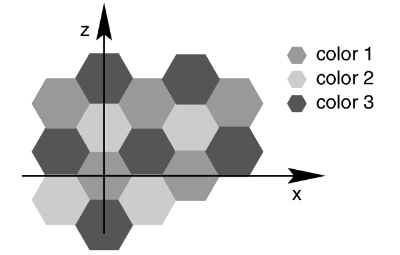
The hexagon pattern
The three colors will repeat the hexagonal pattern with hexagon
COLOR_1 centered at the origin, COLOR_2 in the +z-direction and
COLOR_3 to either side. Each side of the hexagon is one unit long.
The hexagonal rods of color extend infinitely in the +y- and -y-directions.
If no colors are specified then default blue, green and red colors are
used.
You may also use pigment statements in place of the colors. For example:
pigment {
hexagon
pigment { Jade },
pigment { White_Marble },
pigment { Black_Marble }
}
This example uses normals:
normal { hexagon 0.5 }
The float value is an optional bump size. You may also use full normal
statements. For example:
normal {
hexagon
normal { gradient x scale .2 },
normal { gradient y scale .2 },
normal { bumps scale .2 }
}
When used with textures, the syntax is...
texture {
hexagon
texture { T_Gold_3A },
texture { T_Wood_3A },
texture { Stone12 }
}
The hexagon pattern has a default color_map built in that results
in red, blue and green tiles.
This is a block pattern which cannot use wave types,
color_map, or slope_map modifiers.
6.7.11.20 Image Pattern
Instead of placing the color of the image on the object like an image_map an
image_pattern specifies an entire texture item (color, pigment, normal or texture)
based on the gray value at that point.
This gray-value is checked against a list and the corresponding item is then used for
the texture at that particular point. For values between listed items, an averaged
texture is calculated.
It takes a standard image specification and has one option, use_alpha
which works similar to use_color or use_index.
Syntax:
PIGMENT:
pigment {
IMAGE_PATTERN
color_map { COLOR_MAP_BODY } |
colour_map { COLOR_MAP_BODY } |
pigment_map { PIGMENT_MAP_BODY }
}
NORMAL:
normal {
IMAGE_PATTERN [Bump_Size]
normal_map { NORMAL_MAP_BODY }
}
TEXTURE:
texture {
IMAGE_PATTERN
texture_map { TEXTURE_MAP_BODY }
}
IMAGE_PATTERN
image_pattern {
BITMAP_TYPE "bitmap.ext"
[IMAGE_MAP_MODS...]
}
IMAGE_MAP_MOD:
map_type Type | once | interpolate Type | use_alpha
ITEM_MAP_BODY:
ITEM_MAP_IDENTIFIER | ITEM_MAP_ENTRY...
ITEM_MAP_ENTRY:
[ GRAY_VALUE ITEM_MAP_ENTRY... ]
It is also useful for creating texture "masks", like the following:
texture {
image_pattern { tga "image.tga" use_alpha }
texture_map {
[0 Mytex ]
[1 pigment { transmit 1 } ]
}
}
Note: This pattern uses an image to get the gray values from. If you want exactly the
same possibilities but need to get gray values from a pigment, you can use the pigment_pattern.
6.7.11.21 Leopard
Leopard creates regular geometric pattern of circular spots. The formula
used is: value = Sqr((sin(x)+sin(y)+sin(z))/3)
6.7.11.22 Marble
The marble pattern is very similar to the gradient
x pattern. The gradient pattern uses a default ramp_wave
wave type which means it uses colors from the color map from 0.0 up to 1.0 at
location x=1 but then jumps back to the first color for x > 1 and repeats
the pattern again and again. However the marble pattern uses
the triangle_wave wave type in which it uses the color map from
0 to 1 but then it reverses the map and blends from 1 back to zero. For
example:
pigment {
gradient x
color_map {
[0.0 color Yellow]
[1.0 color Cyan]
}
}
This blends from yellow to cyan and then it abruptly changes back to
yellow and repeats. However replacing gradient x with
marble smoothly blends from yellow to cyan as the x coordinate goes
from 0.0 to 0.5 and then smoothly blends back from cyan to yellow by
x=1.0.
Earlier versions of POV-Ray did not allow you to change wave types. Now that
wave types can be changed for most any pattern, the distinction between
marble and gradient x is only a matter of default
wave types.
When used with turbulence and an appropriate color map, this pattern looks
like veins of color of real marble, jade or other types of stone. By default,
marble has no turbulence.
The marble pattern has a default color_map built in that results
in a red, black and white pattern with smooth and sharp transitions.
6.7.11.23 Object-pattern
The object pattern takes an object as input. It generates a, two item,
color list pattern. Wether a point is assigned to one item or the other depends on
whether it is inside the specified object or not.
Object's used in the object pattern cannot have a texture and must
be solid - these are the same limitations as for bounded_by and
clipped_by.
Syntax:
object {
OBJECT_IDENTIFIER | OBJECT {}
LIST_ITEM_A, LIST_ITEM_B
}
Where OBJ_IDENTIFIER is the target object (which must be declared), or use the
full object syntax. LIST_ITEM_A and LIST_ITEM_B are the colors, pigments, or whatever
the pattern is controlling. LIST_ITEM_A is used for all points outside the object,
and LIST_ITEM_B is used for all points inside the object.
Example:
pigment {
object {
myTextObject
color White
color Red
}
turbulence 0.15
}
Note: This is a block pattern which cannot use wave types, color_map, or
slope_map modifiers.
6.7.11.24 Onion
The onion is a pattern of concentric spheres like the layers
of an onion. Value = mod(sqrt(Sqr(X)+Sqr(Y)+Sqr(Z)), 1.0) Each
layer is one unit thick.
6.7.11.25 Pigment Pattern
Use any pigment as a pattern. Instead of using the pattern directly on the object, a
pigment_pattern converts the pigment to gray-scale first. For each point, the gray-value
is checked against a list and the corresponding item is then used for the texture at
that particular point. For values between listed items, an averaged texture is calculated.
Texture items can be color, pigment, normal or texture and are specified in a
color_map, pigment_map, normal_map or texture_map.
It takes a standard pigment specification.
Syntax:
PIGMENT:
pigment {
pigment_pattern { PIGMENT_BODY }
color_map { COLOR_MAP_BODY } |
colour_map { COLOR_MAP_BODY } |
pigment_map { PIGMENT_MAP_BODY }
}
NORMAL:
normal {
pigment_pattern { PIGMENT_BODY } [Bump_Size]
normal_map { NORMAL_MAP_BODY }
}
TEXTURE:
texture {
pigment_pattern { PIGMENT_BODY }
texture_map { TEXTURE_MAP_BODY }
}
ITEM_MAP_BODY:
ITEM_MAP_IDENTIFIER | ITEM_MAP_ENTRY...
ITEM_MAP_ENTRY:
[ GRAY_VALUE ITEM_MAP_ENTRY... ]
This pattern is also useful when parent and children patterns need to be
transformed independently from each other. Transforming the pigment_pattern
will not affect the child textures. When any of the child textures should be
transformed, apply it to the specific MAP_ENTRY.
This can be used with any pigments, ranging from a simple checker to very
complicated nested pigments. For example:
pigment {
pigment_pattern {
checker White, Black
scale 2
turbulence .5
}
pigment_map {
[ 0, checker Red, Green scale .5 ]
[ 1, checker Blue, Yellow scale .2 ]
}
}
Note: This pattern uses a pigment to get the gray values from. If you want to
get the pattern from an image, you should use the image_pattern.
6.7.11.26 Planar
The planar pattern creates a horizontal stripe plus or minus
one unit above and below the X-Z plane. It is computed by: value =1.0-
min(1, abs(Y)) It starts at 1.0 at the origin and decreases to a minimum
value of 0.0 as the Y values approaches a distance of 1 unit from the X-Z
plane. It remains at 0.0 for all areas beyond that distance. This pattern was
originally created for use with halo or media but
it may be used anywhere any pattern may be used.
6.7.11.27 Quilted
The quilted pattern was originally designed only to be used
as a normal pattern. The quilted pattern is so named because it can create a
pattern somewhat like a quilt or a tiled surface. The squares are actually
3-D cubes that are 1 unit in size.
When used as a normal pattern, this pattern uses a specialized normal
perturbation function. This means that the pattern cannot be used with
normal_map, slope_map or wave type modifiers in a
normal statement.
When used as a pigment pattern or texture pattern, the quilted
pattern is similar to normal quilted but is not identical as are most normals
when compared to pigments.
The two parameters control0 and control1 are used
to adjust the curvature of the seam or gouge area between
the quilts.
The syntax is:
pigment { quilted [QUILTED_MODIFIERS...] }
QUILTED_MODIFIERS:
control0 Value_0 | control1 Value_1 | PIGMENT_MODIFIERS
The values should generally be kept to around the 0.0 to 1.0 range. The
default value is 1.0 if none is specified. Think of this gouge between the
tiles in cross-section as a sloped line.
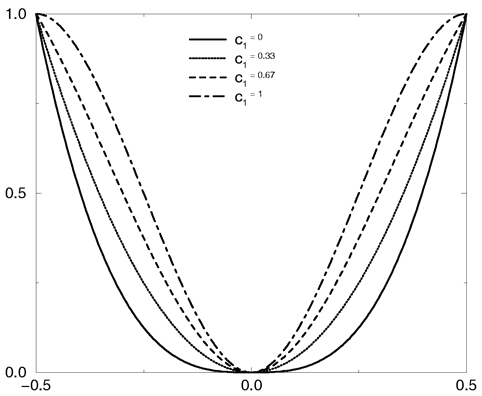
Quilted pattern with c0=0 and different values for c1
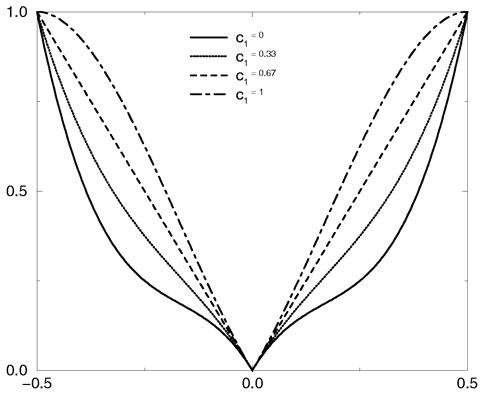
Quilted pattern with c0=0.33 and different values for c1
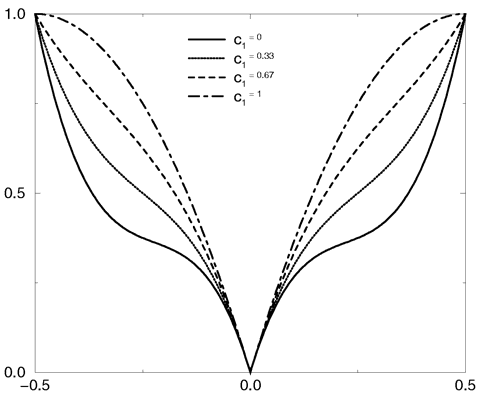
Quilted pattern with c0=0.67 and different values for c1
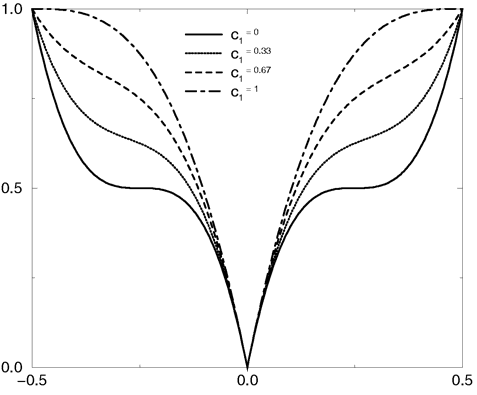
Quilted pattern with c0=1 and different values for c1
This straight slope can be made to curve by adjusting the two control
values. The control values adjust the slope at the top and bottom of the
curve. A control values of 0 at both ends will give a linear slope, as shown
above, yielding a hard edge. A control value of 1 at both ends will give an
"s" shaped curve, resulting in a softer, more rounded edge.
The syntax for use as a normal is:
normal {
quilted [Bump_Size]
[QUILTED_MODIFIERS...]
}
QUILTED_MODIFIERS:
control0 Value_0 | control1 Value_1 | PIGMENT_MODIFIERS
6.7.11.28 Radial
The radial pattern is a radial blend that wraps around the
+y-axis. The color for value 0.0 starts at the +x-direction and wraps the
color map around from east to west with 0.25 in the -z-direction, 0.5 in -x,
0.75 at +z and back to 1.0 at +x. Typically the pattern is used with a
frequency modifier to create multiple bands that radiate from the
y-axis. For example:
pigment {
radial color_map{[0.5 Black][0.5 White]}
frequency 10
}
creates 10 white bands and 10 black bands radiating from the y axis.
The radial pattern has a default color_map built in that results
in a yellow, magenta and cyan pattern with smooth transitions.
6.7.11.29 Ripples
The ripples pattern was originally designed only to be used
as a normal pattern. It makes the surface look like ripples of water. The
ripples radiate from 10 random locations inside the unit cube area
<0,0,0> to <1,1,1>. Scale the pattern to make the centers closer
or farther apart.
Usually the ripples from any given center are about 1 unit apart. The
frequency keyword changes the spacing between ripples. The
phase keyword can be used to move the ripples outwards for realistic
animation.
The number of ripple centers can be changed with the global parameter
global_settings{number_of_waves Count }
somewhere in the scene. This affects the entire scene. You cannot change
the number of wave centers on individual patterns. See section
"Number_Of_Waves" for details.
When used as a normal pattern, this pattern uses a specialized normal
perturbation function. This means that the pattern cannot be used with
normal_map, slope_map or wave type modifiers in a
normal statement.
When used as a pigment pattern or texture pattern, the ripples
pattern is similar to normal ripples but is not identical as are most normals
when compared to pigments.
6.7.11.30 Slope
The slope pattern uses the normal of a surface to calculate the slope
at a given point. It then creates the pattern value dependent on the slope and optionally
the altitude. It can be used for pigments, normals and textures, but not for media densities.
For pigments the syntax is:
pigment {
slope {
<Direction> [, Lo_slope, Hi_slope ]
[ altitude <Altitude> [, Lo_alt, Hi_alt ]]
}
[PIGMENT_MODIFIERS...]
}
The slope value at a given point is dependent on the angle between the <Direction> vector and the normal of the surface at that point. For example:
- When the surface normal points in the opposite direction of the <Direction> vector (180 degrees), the slope is 0.0.
- When the surface normal is perpendicular to the <Direction> vector (90 degrees), the slope is 0.5.
- When the surface normal is parallel to the <Direction> vector (0 degrees), the slope is 1.0.
When using the simplest variant of the syntax:
slope { <Direction> }
the pattern value for a given point is the same as the slope value. <Direction> is a 3-dimensional vector and will usually be <0,-1,0> for landscapes, but any direction can be used.
By specifying Lo_slope and Hi_slope you get more control:
slope { <Direction>, Lo_slope, Hi_slope }
Lo_slope and Hi_slope specifies which range of slopes are used, so you can control which slope values return which pattern values. Lo_slope is the slope value that returns 0.0 and Hi_slope is the slope value that returns 1.0.
For example, if you have a height_field and <Direction> is set to <0,-1,0>, then the slope values would only range from 0.0 to 0.5 because height_fields can't have overhangs. If you don't specify Lo_slope and Hi_slope, you should keep in mind that the texture for the flat (horizontal) areas must be set at 0.0 and the texture for the steep (vertical) areas at 0.5 when designing the texture_map. The part from 0.5 up to 1.0 is not used then. But, by setting Lo_slope and Hi_slope to 0.0 and 0.5 respectively, the slope range will be stretched over the entire map, and the texture_map can then be defined from 0.0 to 1.0.
By adding an optional <Altitude> vector:
slope {
<Direction>
altitude <Altitude>
}
the pattern will be influenced not only by the slope but also by a special gradient. <Altitude> is a 3-dimensional vector that specifies the direction of the gradient. When <Altitude> is specified, the pattern value is a weighted average of the slope value and the gradient value. The weights are the lengths of the vectors <Direction> and <Altitude>. So if <Direction> is much longer than <Altitude> it means that the slope has greater effect on the results than the gradient. If on the other hand <Altitude> is longer, it means that the gradient has more effect on the results than the slope.
When adding the <Altitude> vector, the default gradient is defined from 0 to 1 units along the specified axis. This is fine when your object is defined within this range, otherwise a correction is needed. This can be done with the optional Lo_alt and Hi_alt parameters:
slope {
<Direction>
altitude <Altitude>, Lo_alt, Hi_alt
}
They define the range of the gradient along the axis defined by the <Altitude> vector.
For example, with an <Altitude> vector set to y and an object going from -3 to 2 on
the y axis, the Lo_alt and Hi_alt parameters should be set to -3 and 2 respectively.
Note:
- You may use the turbulence keyword inside slope pattern definitions but it may cause unexpected results. Turbulence is a 3-dimensional distortion of a pattern. Since slope is only defined on surfaces of objects, a 3-dimensional turbulence is not applicable to the slope component. However, if you are using altitude, the altitude component of the pattern will be affected by turbulence.
- If your object is larger than the range of altitude you have specified, you may experience unexpected discontinuities. In that case it's best to adjust the
Lo_alt and Hi_alt values so they fit to your object.
- The slope pattern doesn't work for the sky_sphere, because the sky_sphere is a background feature and does not have a surface. Similary, it does not work for media densities.
6.7.11.31 Spherical
The spherical pattern creates a one unit radius sphere, with its center at
the origin. It is computed by: value = 1.0-min(1, sqrt(X^2 + Y^2 +
Z^2)) It starts at 1.0 at the origin and decreases to a minimum value of 0.0
as it approaches a distance of 1 unit from the origin in any direction. It
remains at 0.0 for all areas beyond that distance. This pattern was
originally created for use with halo or media but
it may be used anywhere any pattern may be used.
6.7.11.32 Spiral1
The spiral1 pattern creates a spiral that winds around the
z-axis similar to a screw. When viewed sliced in the x-y plane, it looks like
the spiral arms of a galaxy. Its syntax is:
pigment
{
spiral1 Number_of_Arms
[PIGMENT_MODIFIERS...]
}
The Number_of_Arms value determines how may arms are
winding around the z-axis.
As a normal pattern, the syntax is
normal
{
spiral1 Number_of_Arms [, Bump_Size]
[NORMAL_MODIFIERS...]
}
where the Number_of_Arms value is a required
parameter but the float Bump_Size which follows is
optional.
Note: sthe comma is required especially if Bump_Size is
negative.
The pattern uses the triangle_wave wave type by default but may
use any wave type.
6.7.11.33 Spiral2
The spiral2 pattern creates a double spiral that winds around
the z-axis similar to spiral1 except that it has two overlapping spirals
which twist in opposite directions. The result sometimes looks like a basket
weave or perhaps the skin of pineapple. The center of a sunflower also has a
similar double spiral pattern. Its syntax is:
pigment
{
spiral2 Number_of_Arms
[PIGMENT_MODIFIERS...]
}
The Number_of_Arms value determines how may arms are
winding around the z-axis. As a normal pattern, the syntax is
normal
{
spiral2 Number_of_Arms [, Bump_Size]
[NORMAL_MODIFIERS...]
}
where the Number_of_Arms value is a required
parameter but the float Bump_Size which follows is
optional.
Note: the comma is required especially if Bump_Size is
negative. The pattern uses the triangle_wave wave type by
default but may use any wave type.
6.7.11.34 Spotted
The spotted pattern is identical to the bozo
pattern. Early versions of POV-Ray did not allow turbulence to be used with
spotted. Now that any pattern can use turbulence there is no difference
between bozo and spotted. See section
"Bozo" for details.
6.7.11.35 Waves
The waves pattern was originally designed only to be used as
a normal pattern. It makes the surface look like waves on water. The
waves pattern looks similar to the ripples pattern except
the features are rounder and broader. The effect is to make waves that look
more like deep ocean waves. The waves radiate from 10 random locations inside
the unit cube area <0,0,0> to <1,1,1>. Scale the pattern to make
the centers closer or farther apart.
Usually the waves from any given center are about 1 unit apart. The
frequency keyword changes the spacing between waves. The
phase keyword can be used to move the waves outwards for realistic
animation.
The number of wave centers can be changed with the global parameter
global_settings { number_of_waves Count }
somewhere in the scene. This affects the entire scene. You cannot change
the number of wave centers on individual patterns. See section
"Number_Of_Waves" for details.
When used as a normal pattern, this pattern uses a specialized normal
perturbation function. This means that the pattern cannot be used with
normal_map, slope_map or wave type modifiers in a
normal statement.
When used as a pigment pattern or texture pattern, the waves
pattern is similar to normal waves but is not identical as are most normals
when compared to pigments.
6.7.11.36 Wood
The wood pattern consists of concentric cylinders centered on
the z-axis. When appropriately colored, the bands look like the growth rings
and veins in real wood. Small amounts of turbulence should be added to make
it look more realistic. By default, wood has no turbulence.
Unlike most patterns, the wood pattern uses the
triangle_wave wave type by default. This means that like marble, wood
uses color map values 0.0 to 1.0 then repeats the colors in reverse order
from 1.0 to 0.0. However you may use any wave type.
The wood pattern has a default color_map built in that results
in a light and dark brown pattern with sharp transitions.
6.7.11.37 Wrinkles
The wrinkles pattern was originally designed only to be used
as a normal pattern. It uses a 1/f noise pattern similar to granite but the
features in wrinkles are sharper. The pattern can be used to simulate
wrinkled cellophane or foil. It also makes an excellent stucco texture.
When used as a normal pattern, this pattern uses a specialized normal
perturbation function. This means that the pattern cannot be used with
normal_map, slope_map or wave type modifiers in a
normal statement.
When used as a pigment pattern or texture pattern, the wrinkles
pattern is similar to normal wrinkles but is not identical as are most
normals when compared to pigments.
Note: The appearance of the wrinkles pattern depends on the noise_generator used.
The default type is 2. This may be changed using the noise_generator
keyword (See section "Pattern Modifiers / Noise_generator").