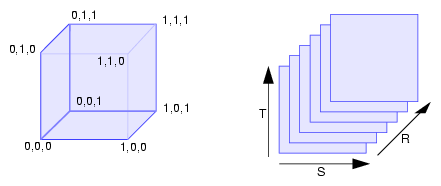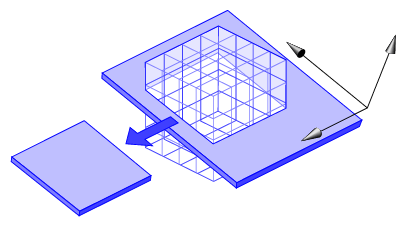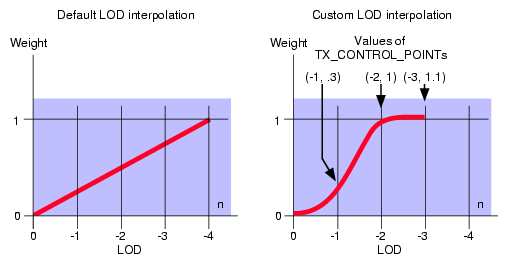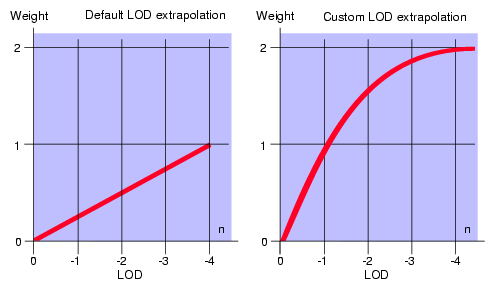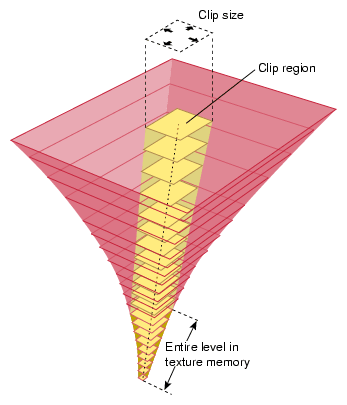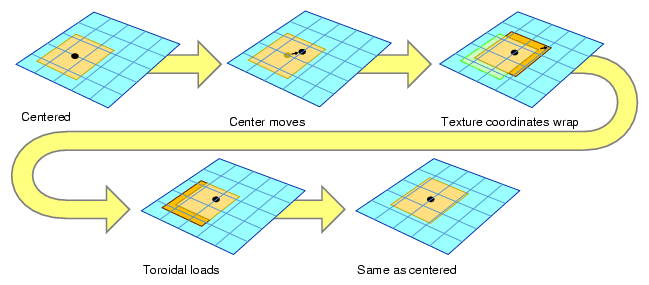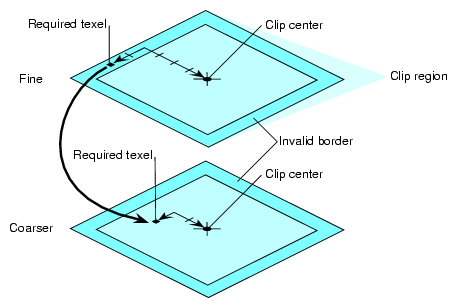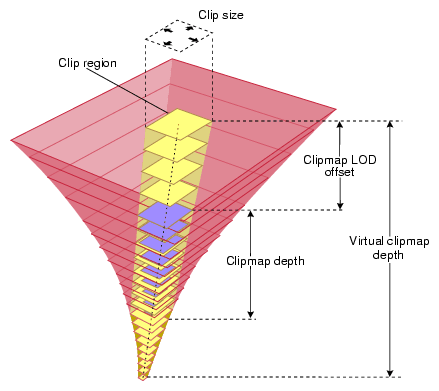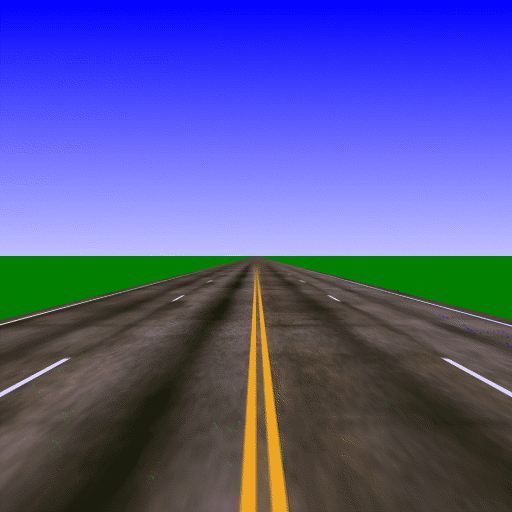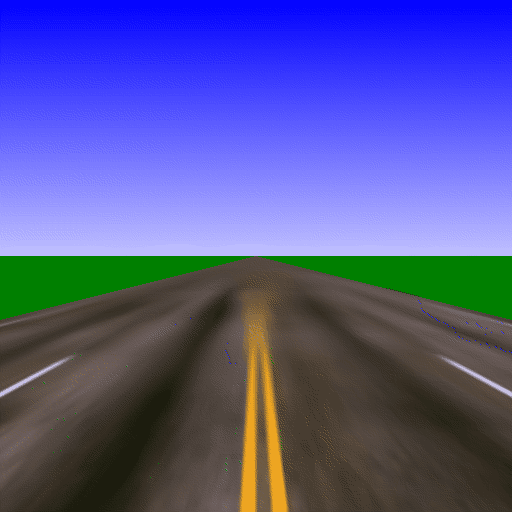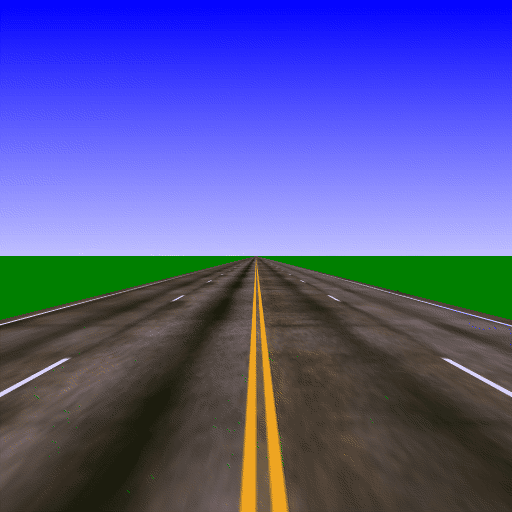This chapter explains how to use the following OpenGL texturing extensions:
This chapter also describe the following extensions that are experimental:
The OpenGL 1.3 core provides texture combiner operations. These operations are a powerful set of functions that can be applied at each texture unit and exceed the simpler OpenGL 1.0 texture environment functions, such as ADD. The extension ATI_texture_env_combine3 defines several additional combiner operations.
This section assumes familiarity with the basic texture combiner interface and only describes the new operations added by the extension.
Texture combiners allow a greatly increased range of texturing functionality (per-pixel lighting, bump mapping, and other advanced rendering effects) while still using the OpenGL fixed-function pipeline. This extension increases that range even further compared to base OpenGL 1.3. For an even broader range of functionality, consider using fragment programs instead.
When glTexEnvi() or glTexEnvf() is called with a parameter name of GL_COMBINE_RGB or GL_COMBINE_ALPHA, this extension allows the corresponding parameter to take on one of the following values:
GL_MODULATE_ADD_ATI
GL_MODULATE_SIGNED_ADD_ATI
GL_MODULATE_SUBTRACT_ATI
Table 8-1 shows the texture functions corresponding to these operations.
Table 8-1. Additional Texture Combiner Operations
GL_COMBINE_RGB or GL_COMBINE_ALPHA Operation | Texture Function |
|---|---|
GL_MODULATE_ADD_ATI | Arg0 * Arg2 + Arg1 |
GL_MODULATE_SIGNED_ADD_ATI | Arg0 * Arg2 + Arg1 – 0.5 |
GL_MODULATE_SUBTRACT_ATI | Arg0 * Arg2 – Arg1 |
In Table 8-1, Arg0, Arg1, and Arg2 represent values determined by the values set for GL_SOURCE(0,1,2)_(RGB,ALPHA) and GL_OPERAND(0,1,2)_(RGB,ALPHA) with glTexEnv*(). In addition to the values defined by OpenGL 1.3 (GL_TEXTURE, GL_CONSTANT, GL_PRIMARY_COLOR, and GL_PREVIOUS), this extension allows GL_SOURCE(0,1,2)_(RGB,ALPHA) to take on the values GL_ZERO and GL_ONE. In this case, the values generated for the corresponding Arg(0,1,2) are shown in Table 8-2 and Table 8-3.
Table 8-2. New Arguments for Texture Combiner Operations
GL_SOURCE(0,1,2)_RGB | GL_OPERAND(0,1,2)_RGB | Resulting Arg(0,1,2) RGB Value (for each component) |
|---|---|---|
GL_ZERO | GL_SRC_COLOR | 0 |
GL_ZERO | GL_ONE_MINUS_SRC_COLOR | 1 |
GL_ZERO | GL_SRC_ALPHA | 0 |
GL_ZERO | GL_ONE_MINUS_SRC_ALPHA | 1 |
GL_ONE | GL_SRC_COLOR | 1 |
GL_ONE | GL_ONE_MINUS_SRC_COLOR | 0 |
GL_ONE | GL_SRC_ALPHA | 1 |
GL_ONE | GL_ONE_MINUS_SRC_ALPHA | 0 |
Table 8-3. New Arguments for Texture Combiner Operations (Alpha-Related)
GL_SOURCE(0,1,2)_ALPHA | GL_OPERAND(0,1,2)_ALPHA | Resulting Arg(0,1,2) Alpha Value |
|---|---|---|
GL_ZERO | GL_SRC_ALPHA | 0 |
GL_ZERO | GL_ONE_MINUS_SRC_ALPHA | 1 |
GL_ONE | GL_SRC_ALPHA | 1 |
GL_ONE | GL_ONE_MINUS_SRC_ALPHA | 0 |
The ATI_texture_float extension defines new, sized texture internal formats with 32- and 16-bit floating point components. The 32-bit floating point components are stored in standard IEEE single-precision float format. The 16-bit floating point components have 1 sign bit, 5 exponent bits, and 10 mantissa bits. Floating point components are clamped to the limits of the range representable by their format.
Floating point textures support greatly increased numerical range and precision compared to fixed-point textures, which can only represent values in the range [0,1]. This is important for many purposes, such as high dynamic range imaging, performing general-purpose numerical computations in the graphics processor, and representing input data naturally without needing to scale and bias it to fit in the limited range of fixed-point textures.
Floating point textures are especially useful when using fragment shaders, where a much wider range of computations can be performed than in the fixed-function graphics pipeline.
The new formats defined by this extension may be used as the internalformat parameter when specifying textures with one of the following:
The names of the new formats, the corresponding base internal format, and the precision of each component in a texture stored with those formats are shown in Table 8-4. In the table, “f32” means the component is stored as a 32-bit IEEE floating point number and “f16” means the component is stored as a 16-bit floating point number.
Table 8-4. New Floating Point Internal Formats for Textures
Sized Internal Format | Base Internal Format | Red Bits | Green Bits | Blue Bits | Alpha Bits | Lum Bits | Inten Bits |
|---|---|---|---|---|---|---|---|
RGBA_FLOAT32_ATI | RGBA | f32 | f32 | f32 | f32 |
|
|
RGB_FLOAT32_ATI | RGB | f32 | f32 | f32 |
|
|
|
ALPHA_FLOAT32_ATI | ALPHA |
|
|
| f32 |
|
|
INTENSITY_FLOAT32_ATI | INTENSITY |
|
|
|
|
| f32 |
LUMINANCE_FLOAT32_ATI | LUMINANCE |
|
|
|
| f32 |
|
LUMINANCE_ALPHA_FLOAT32 _ATI | LUMINANCE_ALPHA |
|
|
| f32 | f32 |
|
RGBA_FLOAT16_ATI | RGBA | f16 | f16 | f16 | f16 |
|
|
RGB_FLOAT16_ATI | RGB | f16 | f16 | f16 |
|
|
|
ALPHA_FLOAT16_ATI | ALPHA |
|
|
| f16 |
|
|
INTENSITY_FLOAT16_ATI | INTENSITY |
|
|
|
|
| f16 |
LUMINANCE_FLOAT16_ATI | LUMINANCE |
|
|
|
| f16 |
|
LUMINANCE_ALPHA_FLOAT16 _ATI | LUMINANCE_ALPHA |
|
|
| f16 | f16 |
|
The ATI_texture_mirror_once extension introduces new texture coordinate wrap modes that effectively use a texture map twice as large as the specified texture image. The additional half of the new image is a mirror image of the original.
This behavior is similar to the GL_MIRRORED_REPEAT wrap mode of OpenGL 1.4, but mirroring is done only once rather than repeating. That is, input texture coordinates outside the range [–1,1] are clamped to this range. After clamping, values in the range [0,1] are used unchanged while values in the range [–1,0] are negated before sampling the texture.
The extension supports the following two wrap modes:
| GL_MIRROR_CLAMP_ATI | Texture filtering may include texels from the texture border, like the core GL_CLAMP mode. | |
| GL_MIRROR_CLAMP_TO_EDGE_ATI | Texture coordinates are clamped such that the texture filter never samples texture borders, like the core GL_CLAMP_TO_EDGE mode. |
For textures that are symmetrical about one or more axes, texture mirroring reduces the amount of texture memory required by not storing the redundant symmetric portion of the texture. The choice of using GL_MIRRORED_REPEAT or the modes introduced by ATI_texture_mirror_once depends on whether or not an infinitely extended texture image is desired (as may be the case for synthetic textures used for backgrounds or high-frequency noise).
To specify texture mirroring, call glTexParameteri() with the following parameter specifications:
| target | GL_TEXTURE_1D,GL_TEXTURE_2D, or GL_TEXTURE_3D | |
| pname | GL_TEXTURE_WRAP_S,GL_TEXTURE_WRAP_T, or GL_TEXTURE_WRAP_R | |
| param | GL_MIRROR_CLAMP_ATI for mirroring or GL_MIRROR_CLAMP_TO_EDGE_ATI for mirroring without sampling texture borders |
The EXT_texture_compression_s3tc extension builds on the compressed texture interface in core OpenGL by adding external and internal compressed formats in the popular S3TC formats. S3TC formats are also sometimes referred to as DXTC, in the Microsoft DirectX terminology. These formats are only supported for 2D textures.
Depending on the nature of the textures, compressed textures can provide dramatic savings in texture memory at a relatively small cost in texture quality. Natural imagery tends to compress with fewer detectable artifacts than synthetic images, but it is always important to test and make sure that compressed image quality is adequate, particularly in high-fidelity domains such as flight simulation.
The core OpenGL compressed texture interface allows compressing textures to a internal format whose exact nature is unspecified. This format may differ between OpenGL implementations, and potentially even between driver releases on the same platform. This variance makes it difficult to ensure that the quality and size of images so compressed are adequate. It is also difficult to store or transport compressed images without knowing their exact format.
S3TC overcomes these constraints by defining specific formats for compressed images of several types, and these formats may be used by other tools such as image viewers and artwork creation applications. S3TC is a widely used informal standard for texture compression.
This extension introduces four new compressed texture formats, with corresponding RGB or RGBA base formats as shown in Table 8-5
Table 8-5. S3TC Compressed Formats and Corresponding Base Formats
Compressed Internal Format | Base Internal Format | Description |
|---|---|---|
GL_COMPRESSED_RGB_S3TC_DXT1_EXT | GL_RGB | Each 4x4 block of texels consists of 64 bits of RGB image data. |
GL_COMPRESSED_RGBA_S3TC_DXT1_EXT | GL_RGBA | Each 4x4 block of texels consists of 64 bits of RGB image data and minimal alpha information (1 bit/texel corresponding to 0.0 or 1.0). |
GL_COMPRESSED_RGBA_S3TC_DXT3_EXT | GL_RGBA | Each 4x4 block of texels consists of 64 bits of uncompressed alpha image data followed by 64 bits of compressed RGB image data. |
GL_COMPRESSED_RGBA_S3TC_DXT5_EXT | GL_RGBA | Each 4x4 block of texels consists of 64 bits of compressed alpha image data followed by 64 bits of uncompressed RGB image data. |
The new compressed formats may be used as the internalformat parameter of glTexImage2D(), glCopyTexImage2D(), and glCompressedTexImage2D() when specifying a 2D texture, and as the format parameter of glCompressedTexSubImage2D() when respecifying a part of a texture.
When specifying a texture in already-compressed S3TC format—for example, when calling glCompressedTexImage2D() or glCompressedTexSubImage2D()—the required format of the input image is fully defined by the extension specification for EXT_texture_compression_s3tc. The specification is located on the following webpage:
http://oss.sgi.com/projects/ogl-sample/registry/EXT/texture_compression_s3tc.txt |
Due to the definition of the formats, the following constraints on specifying texture images and subimages in the S3TC formats:
S3TC formats support only 2D images without borders. The function glCompressedTexImage2DARB() will generate a GL_INVALID_OPERATION error if the parameter border is nonzero.
S3TC formats are block-encoded in 4x4 texel blocks and can be easily edited along block boundaries. The function glCompressedTexSubImage2D() will generate a GL_INVALID_OPERATION error if any one of the following conditions occurs:
The value of width is not a multiple of four or not equal to the value of GL_TEXTURE_WIDTH for the mipmap level being specified.
The value of height is not a multiple of four or not equal to the value of GL_TEXTURE_HEIGHT for the mipmap level being specified.
Either the value of xoffset or yoffset is not a multiple of four.
Note that these constraints represents a relaxation of the tighter constraints on generic compressed texture formats.
The EXT_texture_filter_anisotropic extension supports improved texture sampling compared to the standard mipmapping technique.
Texture mapping as defined in core OpenGL assumes that the projection of the pixel filter footprint into texture space is a square (that is, isotropic). In practice, however, the footprint may be long and narrow (that is, anisotropic). Consequently, mipmap filtering severely blurs images on surfaces angled obliquely away from the viewer. For example, in flight simulations, views of the runway during approaches are likely to be oversampled across the runway and undersampled along its length.
There are several approaches for improving texture sampling by accounting for the anisotropic nature of the pixel filter footprint into texture space. This extension provides a general mechanism for supporting such filtering schemes without specifying a particular formulation of anisotropic filtering.
The maximum degree of anisotropy to account for in texture filtering may be defined per texture object, subject to a global upper bound determined by the implementation.
Increasing the degree of anisotropy will generally improve texture filtering quality, but at the cost of reducing the texture fill rate. Rather than setting the maximum possible anisotropy, choose the smallest degree of anisotropy that will provide the desired level of image quality and performance and consider providing interactive controls to allow users to adjust the anisotropy level further at run time.
To specify the degree of texture anisotropy, call glTexParameterf() with the following parameter specifications:
When the specified value of GL_TEXTURE_MAX_ANISOTROPY_EXT is 1.0, standard mipmap texture sampling is used as defined in core OpenGL. When the value is greater than 1.0, a texture filtering scheme that accounts for a degree of anisotropy defined by the minimum of the specified value and the value of GL_MAX_TEXTURE_MAX_ANISOTROPY_EXT is used.
While the exact anisotropic filtering scheme may vary, it will satisfy the following conditions:
Mipmap levels will only be accessed if the texture minification filter is one that requires mipmaps.
Anisotropic texturing will only access texture mipmap levels between the values of GL_TEXTURE_BASE_LEVEL and GL_TEXTURE_MAX_LEVEL.
The values specified for GL_TEXTURE_MAX_LOD and GL_TEXTURE_MIN_LOD will be honored if the anisotropic scheme allows such.
When the value of GL_TEXTURE_MAX_ANISOTROPY_EXT is N, the anisotropic filter will try to sample N texels within the texture footprint of the fragment being textured, where mipmapping would only sample one texel. For example, if N is 2.0 and the GL_LINEAR_MIPMAP_LINEAR filter is being used, the anisotropic filter will sample 16 texels, rather than the 8 samples used by mipmapping. However, subject to the constraints of the particular anisotropic filter being used, N may be rounded up at sampling time.
OpenGL texturing is normally limited to images with power-of-two dimensions and an optional one-texel border. The EXT_texture_rectangle extension adds a new texture target that supports 2D textures without requiring power-of-two dimensions and accesses the texture by texel coordinates instead of the normalized [0,1] access used for other texture targets.
Rectangle (non-power-of-two) textures are useful whenever working with texture images that have such dimensions. Representing such images at their natural resolutions avoids resampling artifacts and saves texture memory. Examples include (but are not limited to) video images, shadow maps, window-space texturing, and data arrays for general-purpose computation in fragment programs.
However, rectangle textures have the following additional constraints that may restrict their applicability relative to power-of-two textures:
Mipmaps are not supported. Rectangle textures may only define a base level image, and the minification filter must be GL_NEAREST or GL_LINEAR.
Only the clamped texture coordinate wrap modes are allowed for the s and t coordinates: GL_CLAMP, GL_CLAMP_TO_EDGE, and GL_CLAMP_TO_BORDER. Repeated and/or mirrored wrap modes are not supported.
Texture border images are not supported (border must be zero).
To enable or disable rectangle texture mapping, call glEnable() or glDisable() with parameter GL_TEXTURE_RECTANGLE_EXT. When several types of of textures are enabled, the precedence order is the following:
GL_TEXTURE_2D
GL_TEXTURE_RECTANGLE_EXT
GL_TEXTURE_3D
This means that if both 2D and rectangle texturing are enabled, the currently bound rectangle texture will be used. If both 3D and rectangle texturing are enabled, the currently bound 3D texture will be used.
To define a rectangle texture, call glTexImage2D() or glCopyTexImage2D() with the parameter target set to GL_TEXTURE_RECTANGLE_EXT. The mipmap level and border size must both be zero. The dimensions of rectangle textures are not restricted to powers of two but are limited to the implementation-dependent maximum rectangle texture size, which can be queried by calling glGetIntegerv() with parameter GL_MAX_RECTANGLE_TEXTURE_SIZE_EXT.
Using a texture target of GL_TEXTURE_RECTANGLE_EXT, you can perform all other operations on rectangle textures (binding texture objects, specifying subimages, querying texture images, setting texture and texture level parameters). Using target GL_PROXY_TEXTURE_RECTANGLE_EXT, you can perform proxy texture queries on rectangle textures. The currently bound rectangle texture object may be queried by calling glGetIntegerv() with the parameter GL_TEXTURE_BINDING_RECTANGLE_EXT.
When rendering with a rectangle texture, texture coordinates are interpreted differently. Rather than clamping to the range [0,1], the s coordinate is clamped to the range [0,w] and the t coordinate is clamped to the range [0,h], where w and h are respectively the width and height of the rectangle texture. After clamping, you access texels directly using the clamped texture coordinates as indices into the rectangle texture, instead of first scaling them by the dimensions of the texture image as you do for normal power-of-two 2D textures.
| Note: This extension was promoted to a standard part of OpenGL 1.2. For new applications, use the equivalent OpenGL 1.2 interface (for example, with the EXT suffix removed), unless they must run on InfiniteReality systems. |
The 3D texture extension, EXT_texture3D, defines 3D texture mapping and in-memory formats for 3D images and adds pixel storage modes to support them.
3D textures can be thought of as an array of 2D textures, as illustrated in Figure 8-1.
A 3D texture is mapped into (s,t,r) coordinates such that its lower left back corner is (0,0,0) and its upper right front corner is (1,1,1).
3D textures are useful for the following:
Texel values defined in a 3D coordinate system form a texture volume. You can extract textures from this volume by intersecting it with a plane oriented in 3D space, as shown in Figure 8-2.
The resulting texture, applied to a polygon, is the intersection of the volume and the plane. The orientation of the plane is determined from the texture coordinates of the vertices of the polygon.
To create a 3D texture, use glTexImage3DEXT(), which has the following format:
void glTexImage3DEXT( GLenum target,
GLint level,
GLenum internalformat,
GLsizei width,
GLsizei height,
GLsizei depth,
GLint border,
GLenum format,
GLenum type,
const GLvoid *pixels )
|
The function is defined like glTexImage2D() but has a depth argument that specifies the number of “slices” in the texture.
The extension provides the following additional features:
-
The extension extends the pixel storage modes by adding eight state variables:
The eight state variables default to zero.
-
The functions glTexParameter*() accept the additional token value GL_TEXTURE_WRAP_R_EXT. The value GL_TEXTURE_WRAP_R_EXT affects the R coordinate in the same way that GL_TEXTURE_WRAP_S affects the S coordinate and GL_TEXTURE_WRAP_T affects the T coordinate. The default value is GL_REPEAT.
Mipmapping
Mipmapping for two-dimensional textures is described in the section “Multiple Levels of Detail,” on page 338 of the OpenGL Programming Guide. Mipmapping for 3D textures works the same way. A 3D mipmap is an ordered set of volumes representing the same image; each volume has a resolution lower than the previous one.
The filtering options GL_NEAREST_MIPMAP_NEAREST, GL_NEAREST_MIPMAP_LINEAR, and GL_LINEAR_MIPMAP_NEAREST apply to subvolumes instead of subareas. GL_LINEAR_MIPMAP_LINEAR results in two trilinear blends in two different volumes followed by an LOD blend.
-
Use the proxy texture GL_PROXY_TEXTURE_3D_EXT to query an implementation's maximum configuration. For more information on proxy textures, see “Texture Proxy” on page 330 of the OpenGL Programming Guide, Second Edition.
You can also call glGetIntegerv() with argument GL_MAX_TEXTURE_SIZE_3D_EXT.
Querying
Use the following call to query the 3D texture:
glGetTexImage(GL_TEXTURE_3D_EXT, level, format, type, pixels)
Replacing texture images
Subvolumes of the 3D texture can be replaced using glTexSubImage3DEXT() and glCopyTexSubImage3DEXT() (see “Replacing All or Part of a Texture Image,” on pages 332 - 335 of the OpenGL Programming Guide, Second Edition).
The code fragment presented in this section illustrates the use of the extension. The complete program is included in the example source tree.
Example 8-1. Simple 3D Texturing Program
/*
* Shows a 3D texture by drawing slices through it.
*/
/* compile: cc -o tex3d tex3d.c -lGL -lX11 */
#include <GL/glx.h>
#include <GL/glu.h>
#include <X11/keysym.h>
#include <stdlib.h>
#include <stdio.h>
static int attributeList[] = { GLX_RGBA, None };
unsigned int tex[64][64][64];
/* generate a simple 3D texture */
static void
make_texture(void) {
int i, j, k;
unsigned int *p = &tex[0][0][0];
for (i=0; i<64; i++) {
for (j=0; j<64; j++) {
for (k=0; k<64; k++) {
if (i < 10 || i > 48 ||
j < 10 || j > 48 ||
k < 10 || k > 48) {
if (i < 2 || i > 62 ||
j < 2 || j > 62 ||
k < 2 || k > 62) {
*p++ = 0x00000000;
} else {
*p++ = 0xff80ffff;
}
} else {
*p++ = 0x000000ff;
}
}
}
}
}
static void
init(void) {
make_texture();
glEnable(GL_TEXTURE_3D_EXT);
glEnable(GL_BLEND);
glBlendFunc(GL_SRC_ALPHA, GL_ONE);
glClearColor(0.2,0.2,0.5,1.0);
glPixelStorei(GL_UNPACK_ALIGNMENT, 1);
glMatrixMode(GL_PROJECTION);
gluPerspective(60.0, 1.0, 1.0, 100.0 );
glMatrixMode(GL_MODELVIEW);
glTranslatef(0.,0.,-3.0);
glMatrixMode(GL_TEXTURE);
/* Similar to defining a 2D texture, but note the setting of the */
/* wrap parameter for the R coordinate. Also, for 3D textures */
/* you probably won't need mipmaps, hence the linear min filter. */
glTexEnvf(GL_TEXTURE_ENV, GL_TEXTURE_ENV_MODE, GL_MODULATE);
glTexParameteri(GL_TEXTURE_3D_EXT, GL_TEXTURE_MIN_FILTER,
GL_LINEAR);
glTexParameteri(GL_TEXTURE_3D_EXT, GL_TEXTURE_WRAP_S, GL_CLAMP);
glTexParameteri(GL_TEXTURE_3D_EXT, GL_TEXTURE_WRAP_T, GL_CLAMP);
glTexParameteri(GL_TEXTURE_3D_EXT, GL_TEXTURE_WRAP_R_EXT,
GL_CLAMP);
glTexImage3DEXT(GL_TEXTURE_3D_EXT, 0, 4, 64, 64, 64, 0,
GL_RGBA, GL_UNSIGNED_BYTE, tex);
}
#define NUMSLICES 256
static void
draw_scene(void) {
int i;
float r, dr, z, dz;
glColor4f(1, 1, 1, 1.4/NUMSLICES);
glClear(GL_COLOR_BUFFER_BIT);
/* Display the entire 3D texture by drawing a series of quads */
/* that slice through the texture coordinate space. Note that */
/* the transformations below are applied to the texture matrix, */
/* not the modelview matrix. */
glLoadIdentity();
/* center the texture coords around the [0,1] cube */
glTranslatef(.5,.5,.5);
/* a rotation just to make the picture more interesting */
glRotatef(45.,1.,1.,.5);
/* to make sure that the texture coords, after arbitrary */
/* rotations, still fully contain the [0,1] cube, make them span */
/* a range sqrt(3)=1.74 wide */
r = -0.87; dr = 1.74/NUMSLICES;
z = -1.00; dz = 2.00/NUMSLICES;
for (i=0; i < NUMSLICES; i++) {
glBegin(GL_TRIANGLE_STRIP);
glTexCoord3f(-.87,-.87,r); glVertex3f(-1,-1,z);
glTexCoord3f(-.87, .87,r); glVertex3f(-1, 1,z);
glTexCoord3f( .87,-.87,r); glVertex3f( 1,-1,z);
glTexCoord3f( .87, .87,r); glVertex3f( 1, 1,z);
glEnd();
r += dr;
z += dz;
}
}
/* process input and error functions and main(), which handles window
* setup, go here.
*/
|
| Note: This extension is not supported on Onyx4 and Silicon Graphics Prism systems. Applications can achieve similar functionality by writing fragment programs using 1D textures as lookup tables for the texel values returned by sampling an image texture. |
The texture color table extension, SGI_texture_color_table, adds a color lookup table to the texture mechanism. The table is applied to the filtered result of a texture lookup before that result is used in the texture environment equations.
The following are two example situations in which the texture color table extension is useful:
-
You can store something other than color in the texture (for example, a physical attribute like bone density) and use the table to map that density to an RGB color. This is useful if you want to display just that physical attribute and also if you want to distinguish between that attribute and another (for example, muscle density). You can selectively replace the table to display different features. Note that updating the table can be faster than updating the texture. (This technique is also called false color imaging or segmentation.
Representing shades ( gamut compression)
If you need to display a high color-resolution image using a texture with low color-component resolution, the result is often unsatisfactory. A 16-bit texel with 4 bits per component doesn't offer a lot of shades for each color, because each color component has to be evenly spaced between black and the strongest shade of the color. If an image contains several shades of light blue but no dark blue, for example, the on-screen image cannot represent that easily because only a limited number of shades of blue, many of them dark, are available. When using a color table, you can “stretch” the colors.
To use a texture color table, define a color table, as described in “SGI_color_table—The Color Table Extension” in Chapter 10. Use GL_TEXTURE_COLOR_TABLE_SGI as the value for the target parameter of the various commands. Note the following points:
The table size, specified by the width parameter of glColorTableSGI(), is limited to powers of two.
Each implementation supports a at least a maximum size of 256 entries. The actual maximum size is implementation-dependent; it is much larger on most Silicon Graphics systems.
Use GL_PROXY_TEXTURE_COLOR_TABLE_SGI to determine whether there is enough room for the texture color table in exactly the manner described in “Texture Proxy,” on page 330 of the OpenGL Programming Guide.
The following code fragment loads a table that inverts a texture. It uses a GL_LUMINANCE external format table to make identical R, G, and B mappings.
loadinversetable()
{
static unsigned char table[256];
int i;
for (i = 0; i < 256; i++) {
table[i] = 255-i;
}
glColorTableSGI(GL_TEXTURE_COLOR_TABLE_SGI, GL_RGBA8_EXT,
256, GL_LUMINANCE, GL_UNSIGNED_BYTE, table);
glEnable(GL_TEXTURE_COLOR_TABLE_SGI);
}
|
The contents of a texture color table are used to replace a subset of the components of each texel group, based on the base internal format of the table. If the table size is zero, the texture color table is effectively disabled. The texture color table is applied to the texture components Red (Rt), Green (Gt), Blue (Bt), and Alpha(At) texturing components according to Table 8-6.
Table 8-6. Modification of Texture Components
Base Table Internal Format | Rt | Gt | Bt | At |
|---|---|---|---|---|
GL_ALPHA | Rt | Gt | Bt | A(At) |
GL_LUMINANCE | L(Rt) | L(Gt) | L(Bt) | At |
GL_LUMINANCE_ALPHA | L(Rt) | L(Gt) | L(Bt) | A(At) |
GL_INTENSITY | I(Rt) | I(Gt) | I(Bt) | I(At) |
GL_RGB | R(Rt) | G(Gt) | B(Bt) | At |
GL_RGBA | R(Rt) | G(Gt) | B(Bt) | A(At) |
The texture color table extension is currently implemented on Fuel, Infinite Performance, and InfiniteReality systems. For a detailed discussion of machine-dependent issues, see the glColorTableParameterSGI man page. This section summarizes the most noticeable restrictions.
InfiniteReality systems reserve an area of 4K 12-bit entries for texture color tables. Applications can use four 1KB tables, two 2KB tables, or one 4KB table. Not all combinations of texture and texture color tables are valid. InfiniteReality systems support the combinations shown in Table 8-7.
Table 8-7. Texture and Texture Color Tables on InfiniteReality Systems
TCT size | TCT Format | Texture |
|---|---|---|
>=1024 | Any | Any |
2048 | L, I, LA | L, I, LA |
4096 | I, L | I, L |
| Note: This extension is not supported on Onyx4 and Silicon Graphics Prism systems. Applications can achieve similar functionality using fragment programs. |
This section describes the detail texture extension, SGIS_detail_texture, which like the sharpen texture extension (see “SGIS_sharpen_texture—The Sharpen Texture Extension”) is useful in situations where you want to maintain good image quality when a texture is magnified for close-up views.
Ideally, programs should always use textures that have high enough resolution to allow magnification without blurring. High-resolution textures maintain realistic image quality for both close-up and distant views. For example, in a high-resolution road texture, the large features—such as potholes, oil stains, and lane markers that are visible from a distance—as well as the asphalt of the road surface look realistic no matter where the viewpoint is.
Unfortunately, a high-resolution road texture with that much detail may be as large as
2K x 2K, which may exceed the texture storage capacity of the system. Making the image close to or equal to the maximum allowable size still leaves little or no memory for the other textures in the scene.
The detail texture extension provides a solution for representing a 2K x 2K road texture with smaller textures. Detail texture works best for a texture with high-frequency information that is not strongly correlated to its low-frequency information. This occurs in images that have a uniform color and texture variation throughout, such as a field of grass or a wood panel with a uniform grain. If high-frequency information in your texture is used to represent edge information (for example, a stop sign or the outline of a tree) consider the sharpen texture extension (see “SGIS_sharpen_texture—The Sharpen Texture Extension”).
Because the high-frequency detail in a texture (for example, a road) is often approximately the same across the entire texture, the detail from an arbitrary portion of the texture image can be used as the detail across the entire image.
When you use the detail texture extension, the high-resolution texture image is represented by the combination of a low-resolution texture image and a small high-frequency detail texture image (the detail texture). OpenGL combines these two images during rasterization to create an approximation of the high-resolution image.
This section first explains how to create the detail texture and the low-resolution texture that are used by the extension ,then briefly describes how detail texture works and how to customize the LOD interpolation function, which controls how OpenGL combines the two textures.
This section explains how to convert a high-resolution texture image into a detail texture and a low-resolution texture image. For example, for a 2K x 2K road texture, you may want to use a 512 x 512 low-resolution base texture and a 256 x 256 detail texture. Follow these steps to create the textures:
Make the low-resolution image using izoom or another resampling program by shrinking the high-resolution image by 2n.
In this example, n is 2; so, the resolution of the low-resolution image is 512 x 512. This band-limited image has the two highest-frequency bands of the original image removed from it.
Create the subimage for the detail texture using subimage or another tool to select a 256 x 256 region of the original high-resolution image, whose n highest-frequency bands are characteristic of the image as a whole. For example, rather than choosing a subimage from the lane markings or a road, choose an area in the middle of a lane.
Optionally, make this image self-repeating along its edges to eliminate seams.
Create a blurry version of the 256 × 256 subimage as follows:
First shrink the 256 × 256 subimage by 2n, to 64 × 64.
Then scale the resulting image back up to 256 × 256.
The image is blurry because it is missing the two highest-frequency bands present in the two highest levels of detail.
Subtract the blurry subimage from the original subimage. This difference image—the detail texture—has only the two highest frequency bands.
Define the low-resolution texture (the base texture created in step 1) with the GL_TEXTURE_2D target and the detail texture (created in step 5) with the GL_DETAIL_TEXTURE_2D_SGIS target.
In the road example, you would use the following:
GLvoid *detailtex, *basetex; glTexImage2D(GL_DETAIL_TEXTURE_2D_SGIS, 0, 4, 256, 256, 0, GL_RGBA, GL_UNSIGNED_BYTE, detailtex); glTexImage2D(GL_TEXTURE_2D, 0, 4, 512, 512, 0, GL_RGBA, GL_UNSIGNED_BYTE, basetex);The internal format of the detail texture and the base texture must match exactly.
Set the GL_DETAIL_TEXTURE_LEVEL_SGIS parameter to specify the level at which the detail texture resides. In the road example, the detail texture is level -2 (because the original 2048 x 2048 texture is two levels below the 512 x 512 base texture):
glTexParameteri(GL_TEXTURE_2D, GL_DETAIL_TEXTURE_LEVEL_SGIS, -2);
Because the actual detail texture supplied to OpenGL is 256 x 256, OpenGL replicates the detail texture as necessary to fill a 2048 x 2048 texture. In this case, the detail texture repeats eight times in S and in T.
Note that the detail texture level is set on the GL_TEXTURE_2D target, not on GL_DETAIL_TEXTURE_2D_SGIS.
Set the magnification filter to specify whether the detail texture is applied to the alpha or color component, or both. Use one of the filters in Table 8-8. For example, to apply the detail texture to both alpha and color components, use the following:
glTexParameteri(GL_TEXTURE_2D, GL_TEXTURE_MAG_FILTER, GL_LINEAR_DETAIL_SGIS);Note that the magnification filter is set on the GL_TEXTURE_2D target, not on GL_DETAIL_TEXTURE_2D_SGIS.
Table 8-8. Magnification Filters for Detail Texture
Alpha
Red, Green, Blue
Detail
Detail
Bilinear
Detail
Detail
Bilinear
For each pixel that OpenGL textures, it computes an LOD-based factor that represents the amount by which the base texture (that is, level 0) is scaled. LOD n represents a scaling of 2-n. Negative values of LOD correspond to magnification of the base texture.
To produce a detailed textured pixel at level of detail n, OpenGL uses one of the two formulas shown in Table 8-9, depending on the detail texture mode.
Table 8-9. How Detail Texture Is Computed
GL_DETAIL_TEXTURE_MODE_SGIS | Formula |
|---|---|
GL_ADD | LODn = LOD0 + weight(n) * DET |
GL_MODULATE | LODn = LOD0 + weight(n) * DET * LOD0 |
The variables in the formulas are defined as follows:
| n | Level of detail | |
| weight(n) | Detail function | |
| LOD0 | Base texture value | |
| DET | Detail texture value |
For example, to specify GL_ADD as the detail mode, use
glTexParameteri(GL_TEXTURE_2D, GL_DETAIL_TEXTURE_MODE_SGIS, GL_ADD); |
Note that the detail texture level is set on the GL_TEXTURE_2D target, not on GL_DETAIL_TEXTURE_2D_SGIS.
In the road example, the 512 x 512 base texture is LOD 0. The detail texture combined with the base texture represents LOD -2, which is called the maximum-detail texture.
By default, OpenGL performs linear interpolation between LOD 0 and LOD -2 when a pixel's LOD is between 0 and -2. Linear interpolation between more than one LOD can result in aliasing. To minimize aliasing between the known LODs, OpenGL lets you specify a nonlinear LOD interpolation function.
Figure 8-3 shows the default linear interpolation curve and a nonlinear interpolation curve that minimizes aliasing when interpolating between two LODs.
The basic strategy is to use very little of the detail texture until the LOD is within one LOD of the maximum-detail texture. More of the information from the detail texture can be used as the LOD approaches LOD -2. At LOD -2, the full amount of detail is used, and the resultant texture exactly matches the high-resolution texture.
Use glDetailTexFuncSGIS() to specify control points for shaping the LOD interpolation function. Each control point contains a pair of values; the first value specifies the LOD, and the second value specifies the weight for that magnification level. Note that the LOD values are negative.
The following control points can be used to create a nonlinear interpolation function (as shown above in Figure 8-3):
GLfloat points[] = {
0.0, 0.0,
-1.0, 0.3,
-2.0, 1.0,
-3.0, 1.1
};
glDetailTexFuncSGIS(GL_TEXTURE_2D, 4, points);
|
Note that how these control points determine a function is system-dependent. For example, your system may choose to create a piecewise linear function, a piecewise quadratic function, or a cubic function. However, regardless of which kind of function is chosen, the function passes through the control points.
If you are using texture objects, the base texture and the detail texture are separate texture objects. You can bind any base texture object to GL_TEXTURE_2D and any detail texture object to GL_DETAIL_TEXTURE_2D_SGIS. You cannot bind a detail texture object to GL_TEXTURE_2D.
Each base texture object contains its own detail mode, magnification filter, and LOD interpolation function. Setting these parameters therefore affects only the texture object that is currently bound to GL_TEXTURE_2D. If you set these parameters on the detail texture object, they are ignored.
Example 8-2 is a code fragment taken from a simple detail texture example program. The complete example is included in the source tree as detail.c. It is also available through the developer toolbox under the same name. For information on toolbox access, see http://www.sgi.com/Technology/toolbox.html.
Example 8-2. Detail Texture Example
unsigned int tex[128][128];
unsigned int detailtex[256][256];
static void
make_textures(void) {
int i, j;
unsigned int *p;
/* base texture is solid gray */
p = &tex[0][0];
for (i=0; i<128*128; i++) *p++ = 0x808080ff;
/* detail texture is a yellow grid over a gray background */
/* this artificial detail texture is just a simple example */
/* you should derive a real detail texture from the original */
/* image as explained in the text. */
p = &detailtex[0][0];
for (i=0; i<256; i++) {
for (j=0; j<256; j++) {
if (i%8 == 0 || j%8 == 0) {
*p++ = 0xffff00ff;
} else {
*p++ = 0x808080ff;
}
}
}
}
static void
init(void) {
make_textures();
glEnable(GL_TEXTURE_2D);
glMatrixMode(GL_PROJECTION);
gluPerspective(90.0, 1.0, 0.3, 10.0 );
glMatrixMode(GL_MODELVIEW);
glTranslatef(0.,0.,-1.5);
glClearColor(0.0, 0.0, 0.0, 1.0);
glPixelStorei(GL_UNPACK_ALIGNMENT, 1);
glTexEnvf(GL_TEXTURE_ENV, GL_TEXTURE_ENV_MODE, GL_MODULATE);
/* NOTE: parameters are applied to base texture, not the detail */
glTexParameteri(GL_TEXTURE_2D, GL_TEXTURE_MIN_FILTER, GL_LINEAR);
glTexParameteri(GL_TEXTURE_2D, GL_TEXTURE_MAG_FILTER,
GL_LINEAR_DETAIL_SGIS);
glTexParameteri(GL_TEXTURE_2D, GL_DETAIL_TEXTURE_LEVEL_SGIS, -1);
glTexImage2D(GL_TEXTURE_2D,
0, 4, 128, 128, 0, GL_RGBA, GL_UNSIGNED_BYTE, tex);
glTexImage2D(GL_DETAIL_TEXTURE_2D_SGIS,
0, 4, 256, 256, 0, GL_RGBA, GL_UNSIGNED_BYTE,
detailtex);
}
static void
draw_scene(void) {
glClear(GL_COLOR_BUFFER_BIT);
glBegin(GL_TRIANGLE_STRIP);
glTexCoord2f( 0, 0); glVertex3f(-1,-0.4, 1);
glTexCoord2f( 0, 1); glVertex3f(-1,-0.4,-1);
glTexCoord2f( 1, 0); glVertex3f( 1,-0.4, 1);
glTexCoord2f( 1, 1); glVertex3f( 1,-0.4,-1);
glEnd();
glFlush();
}
|
The filter4 parameters extension, SGIS_filter4_parameters, provides a convenience function that facilitates generation of values needed by the Texture Filter4 extension (see “SGIS_texture_filter4—The Texture Filter4 Extensions”).
Applications can derive 4 x 4 and 4 x 4 x 4 interpolation coefficients by calculating the cross product of coefficients in 2D or 3D, using the two-pixel-wide span of filter function.
The coefficients are computed in one of two ways:
Using the Mitchell-Netravali scheme
Many of the desired characteristics of other 4x1 interpolation schemes can be accomplished by setting B and C in their piecewise cubic formula. Notably, the blurriness or sharpness of the resulting image can be adjusted with B and C. See Mitchell, Don. and Netravali, Arun, “Reconstruction Filters for Computer Graphics,” SIGGRAPH '88, pp. 221-228.
-
Four piecewise cubic polynomials (two redundant ones) are used to produce coefficients resulting in images at a high sharpness level. See Dahlquist and Bjorck, “Numerical Methods”, Prentice-Hall, 1974, pp 284-285.
To choose one of the two schemas, set the filtertype parameter of gluTexFilterFuncSGI() to GLU_LAGRANGIAN_SGI or GLU_MITCHELL_NETRAVALI_SGI.
Applications use the Filter4 Parameter extension in conjunction with the Texture Filter4 extension to generate coefficients that are then used as the weights parameter of glTexFilterFuncSGIS().
To generate the coefficients, call gluTexFilterFuncSGI() with the following argument values:
| Argument | Value | |
| target | GL_TEXTURE_1D or GL_TEXTURE_2D | |
| filterype | ||
| params | The value appropriate for the chosen filtertype: | |
| n | A power of two plus one and must be less than or equal to 1025. | |
| weights | Pointing to an array of n floating-point values generated by the function. It must point to n values of type GL_FLOAT worth of memory. |
Note that gluTexFilterFuncSGI() and glTexFilterFuncSGI() only customize filter4 filtering behavior; texture filter4 functionality needs to be enabled by calling glTexParameter*() with pname set to TEXTURE_MIN_FILTER or TEXTURE_MAG_FILTER, and params set to GL_FILTER4_SGIS. See “Using the Texture Filter4 Extension” for more information.
| Note: This extension is only supported on InfiniteReality systems. Applications can achieve similar functionality on Onyx4 and Silicon Graphics Prism systems by writing fragment programs. |
The point or line texgen extension, SGIS_point_line_texgen, adds two texture coordinate generation modes, which both generate a texture coordinate based on the minimum distance from a vertex to a specified line.
The section “Automatic Texture-Coordinate Generation” in Chapter 9, “Texture Mapping” of the OpenGL Programming Guide, Second Edition, describes how applications can use glTexGen() to have OpenGL automatically generate texture coordinates.
This extension adds two modes to the existing three. The two new modes are different from the other three. To use them, the application uses one of the newly defined constants for the pname parameter and another one matching the param (or params) parameter. For example:
glTexGeni(GL_S, GL_EYE_POINT_SGIS, EYE_DISTANCE_TO_POINT_SGIS) |
| Note: This extension is not supported on Onyx4 and Silicon Graphics Prism systems. Applications can achieve similar functionality using fragment programs. |
This section describes the sharpen texture extension, SGIS_sharpen_texture. This extension and the detail texture extension (see “SGIS_detail_texture—The Detail Texture Extension”) are useful in situations where you want to maintain good image quality when a texture must be magnified for close-up views.
When a textured surface is viewed close up, the magnification of the texture can cause blurring. One way to reduce blurring is to use a higher-resolution texture for the close-up view at the cost of extra storage. The sharpen texture extension offers a way to keep the image crisp without increasing texture storage requirements.
Sharpen texture works best when the high-frequency information in the texture image comes from sharp edges. The following are two examples:
In a stop sign, the edges of the letters have distinct outlines, and bilinear magnification normally causes the letters to blur. Sharpen texture keeps the edges crisp.
In a tree texture, the alpha values are high inside the outline of the tree and low outside the outline (where the background shows through). Bilinear magnification normally causes the outline of the tree to blur. Sharpen texture, applied to the alpha component, keeps the outline crisp.
Sharpen texture works by extrapolating from mipmap levels 1 and 0 to create a magnified image that has sharper features than either level.
This section first explains how to use the sharpen texture extension to sharpen the component of your choice. It then gives some background information about how the extension works and explains how you can customize the LOD extrapolation function.
You can use the extension to sharpen the alpha component, the color components, or both, depending on the magnification filter. To specify sharpening, use one of the magnification filters in Table 8-10.
Table 8-10. Magnification Filters for Sharpen Texture
GL_TEXTURE_MAG_FILTER | Alpha | Red, Green, Blue |
|---|---|---|
sharpen | sharpen | |
bilinear | sharpen | |
sharpen | bilinear |
For example, suppose that a texture contains a picture of a tree in the color components and the opacity in the alpha component. To sharpen the outline of the tree, use the following:
glTexParameteri(GL_TEXTURE_2D, GL_TEXTURE_MAG_FILTER,
GL_LINEAR_SHARPEN_ALPHA_SGIS);
|
When OpenGL applies a texture to a pixel, it computes a level of detail (LOD) factor that represents the amount by which the base texture (that is, level 0) must be scaled. LOD n represents a scaling of 2-n. For example, if OpenGL needs to magnify the base texture by a factor of 4 in both S and T, the LOD is -2. Note that magnification corresponds to negative values of LOD.
To produce a sharpened texel at level-of-detail n, OpenGL adds the weighted difference between the texel at LOD 0 and LOD 1 to LOD 0, as expressed in the following formula:
LODn = LOD0 + weight(n) * (LOD0 - LOD1)
|
The variables are defined as follows:
| n | Level-of-detail | |
| weight(n) | LOD extrapolation function | |
| LOD0 | Base texture value | |
| LOD1 | Texture value at mipmap level 1 |
By default, OpenGL uses a linear extrapolation function, where weight(n) = -n/4. You can customize the LOD extrapolation function by specifying its control points, as described in the next section.
With the default linear LOD extrapolation function, the weight may be too large at high levels of magnification, that is, as n becomes more negative. This can result in so much extrapolation that noticeable bands appear around edge features, an artifact known as “ringing.” In this case, it is useful to create a nonlinear LOD extrapolation function.
Figure 8-4 shows LOD extrapolation curves as a function of magnification factors. The curve on the left is the default linear extrapolation, where weight(n) = -n/4. The curve on the right is a nonlinear extrapolation, where the LOD extrapolation function is modified to control the amount of sharpening so that less sharpening is applied as the magnification factor increases. The function is defined for n less than or equal to 0.
Use glSharpenTexFuncSGIS() to specify control points for shaping the LOD extrapolation function. Each control point contains a pair of values; the first value specifies the LOD, and the second value specifies a weight multiplier for that magnification level. Remember that the LOD values are negative.
For example, to gradually ease the sharpening effect, use a nonlinear LOD extrapolation curve—as shown on the right in Figure 8-4—with these control points:
GLfloat points[] = {
0., 0.,
-1., 1.,
-2., 1.7,
-4., 2.
};
glSharpenTexFuncSGIS(GL_TEXTURE_2D, 4, points);
|
Note that how these control points determine the function is system-dependent. For example, your system may choose to create a piecewise linear function, a piecewise quadratic function, or a cubic function. However, regardless of the kind of function you choose, the function will pass through the control points.
Example 8-3 illustrates the use of sharpen texture. Because of space limitations, the sections dealing with X Window System setup and some of the keyboard input are omitted. The complete example is included in the source tree as sharpen.c. It is also available through the developer toolbox under the same name. See http://www.sgi.com/Technology/toolbox.html for information on toolbox access.
Example 8-3. Sharpen Texture Example
/* tree texture: high alpha in foreground, zero alpha in background */
#define B 0x00000000
#define F 0xA0A0A0ff
unsigned int tex[] = {
B,B,B,B,B,B,B,B,B,B,B,B,B,B,B,B,
B,B,B,B,B,B,B,F,F,B,B,B,B,B,B,B,
B,B,B,B,B,B,B,F,F,B,B,B,B,B,B,B,
B,B,B,B,B,B,F,F,F,F,B,B,B,B,B,B,
B,B,B,B,B,B,F,F,F,F,B,B,B,B,B,B,
B,B,B,B,B,F,F,F,F,F,F,B,B,B,B,B,
B,B,B,B,B,F,F,F,F,F,F,B,B,B,B,B,
B,B,B,B,F,F,F,F,F,F,F,F,B,B,B,B,
B,B,B,B,F,F,F,F,F,F,F,F,B,B,B,B,
B,B,B,F,F,F,F,F,F,F,F,F,F,B,B,B,
B,B,B,F,F,F,F,F,F,F,F,F,F,B,B,B,
B,B,F,F,F,F,F,F,F,F,F,F,F,F,B,B,
B,B,F,F,F,F,F,F,F,F,F,F,F,F,B,B,
B,B,B,B,B,B,F,F,F,F,B,B,B,B,B,B,
B,B,B,B,B,B,F,F,F,F,B,B,B,B,B,B,
B,B,B,B,B,B,B,B,B,B,B,B,B,B,B,B,
};
static void
init(void) {
glEnable(GL_TEXTURE_2D);
glMatrixMode(GL_PROJECTION);
gluPerspective(60.0, 1.0, 1.0, 10.0 );
glMatrixMode(GL_MODELVIEW);
glTranslatef(0.,0.,-2.5);
glColor4f(0,0,0,1);
glClearColor(0.0, 0.0, 0.0, 1.0);
glPixelStorei(GL_UNPACK_ALIGNMENT, 1);
glTexEnvf(GL_TEXTURE_ENV, GL_TEXTURE_ENV_MODE, GL_DECAL);
glTexParameteri(GL_TEXTURE_2D, GL_TEXTURE_MIN_FILTER, GL_LINEAR);
/* sharpening just alpha keeps the tree outline crisp */
glTexParameterf(GL_TEXTURE_2D, GL_TEXTURE_MAG_FILTER,
GL_LINEAR_SHARPEN_ALPHA_SGIS);
/* generate mipmaps; levels 0 and 1 are needed for sharpening */
gluBuild2DMipmaps(GL_TEXTURE_2D, 4, 16, 16, GL_RGBA,
GL_UNSIGNED_BYTE, tex);
}
static void
draw_scene(void) {
glClear(GL_COLOR_BUFFER_BIT);
glBegin(GL_TRIANGLE_STRIP);
glTexCoord2f( 0, 1); glVertex2f(-1,-1);
glTexCoord2f( 0, 0); glVertex2f(-1, 1);
glTexCoord2f( 1, 1); glVertex2f( 1,-1);
glTexCoord2f( 1, 0); glVertex2f( 1, 1);
glEnd();
glFlush();
}
|
| Note: These extensions were promoted to standard parts of OpenGL 1.2 and OpenGL 1.3, respectively. Use the equivalent OpenGL interfaces (for example, with the SGIS suffixes removed) with new applications, unless they must run on InfiniteReality or InfinitePerformance systems. |
This section first provides some background information on texture clamping. It then identifies reasons for using the following texture clamping extensions and explains how to use them:
Texture clamping is especially useful for nonrepeating textures.
OpenGL provides clamping of texture coordinates: any values greater than 1.0 are set to 1.0, any values less than 0.0 are set to 0.0. Clamping is useful for applications that want to map a single copy of the texture onto a large surface. Clamping is discussed in detail in the section “Repeating and Clamping Textures” on page 360 of the OpenGL Programming Guide, Second Edition.
When a texture coordinate is clamped using the default OpenGL algorithm and a GL_LINEAR filter or one of the LINEAR mipmap filters is used, the texture sampling filter straddles the edge of the texture image. This action takes half its sample values from within the texture image and the other half from the texture border.
It is sometimes desirable to alter the default behavior of OpenGL texture clamping operations as follows:
Clamp a texture without requiring a border or a constant border color. This is possible with the texture clamping algorithm provided by the texture-edge-clamp extension. GL_CLAMP_TO_EDGE_SGIS clamps texture coordinates at all mipmap levels such that the texture filter never samples a border texel.
When used with a GL_NEAREST or a GL_LINEAR filter, the color returned when clamping is derived only from texels at the edge of the texture image.
Clamp a texture to the border color rather than to an average of the border and edge colors. This is possible with the texture-border-clamp extension. GL_CLAMP_TO_BORDER_SGIS clamps texture coordinates at all mipmap levels.
GL_NEAREST and GL_LINEAR filters return the color of the border texels when the texture coordinates are clamped.
This mode is well-suited for using projective textures such as spotlights.
Both clamping extensions are supported for 1D, 2D, and 3D textures. Clamping always occurs for texture coordinates less than zero and greater than 1.0.
To specify texture clamping, call glTexParameteri() with the following specifications:
| Parameter | Value | |
| target | GL_TEXTURE_1D, GL_TEXTURE_2D, or GL_TEXTURE_3D_EXT | |
| pname | GL_TEXTURE_WRAP_S, GL_TEXTURE_WRAP_T, or GL_TEXTURE_WRAP_R_EXT | |
| param | GL_CLAMP_TO_EDGE_SGIS for edge clamping |
The texture filter4 extension, SGIS_texture_filter4, allows applications to filter 1D and 2D textures using an application-defined filter. The filter has to be symmetric and separable and have four samples per dimension. In the most common 2D case, the filter is bicubic. This filtering can yield better-quality images than mipmapping and is often used in image processing applications.
The OpenGL Programming Guide, Second Edition, describes texture filtering in the section “Filtering” on page 345, as follows:
“Texture maps are square or rectangular, but after being mapped to a polygon or surface and transformed into screen coordinates, the individual texels of a texture rarely correspond to individual pixels of the final screen image. Depending on the transformation used and the texture mapping applied, a single pixel on the screen can correspond to anything from a small portion of a texel (magnification) to a large collection of texels (minification).” |
Several filters are already part of OpenGL; the extension allows you to define your own custom filter. The custom filter cannot be a mipmapped filter and must be symmetric and separable (in the 2D case).
To use Filter4 filtering, you have to first define the filter function. Filter4 uses an application-defined array of weights (see “Determining the weights Array”). There is an implementation-dependent default set of weights.
Applications specify the filter function by calling glTexFilterFuncSGIS() (see also the glTexFilterFuncSGIS man page) with the following specifications:
| Parameter | Value | |
| target | GL_TEXTURE_1D or GL_TEXTURE_2D | |
| filter | GL_FILTER4_SGIS | |
| weights | Pointing to an array of n floating-point values. The value n must equal 2**m + 1 for some nonnegative integer value of m. |
The weights array contains samples of the filter function expressed as follows:
f(x), 0<=x<=2 |
Each element weights[i] is the value of the following expression:
f((2*i)/(n-1)), 0<=i<=n-1 |
OpenGL stores and uses the filter function as a set of samples, expressed as follows:
f((2*i)/(Size-1)), 0<=i<=Size-1 |
The Size variable is the implementation-dependent constant GL_TEXTURE_FILTER4_SIZE. If n equals Size, the array weights is stored directly in OpenGL state. Otherwise, an implementation-dependent resampling method is used to compute the stored samples.
| Note: “SGIS_filter4_parameters—The Filter4 Parameters Extension” provides interpolation coefficients just as they are required for GL_FILTER4_SGIS filtering. |
The variable Size must equal 2**m + 1 for some integer value of m greater than or equal to 4. The value Size for texture target is returned by params when glGetTexParameteriv() or glGetTexParameterfv() is called with pname set to TEXTURE_FILTER4_SIZE_SGIS.
After the filter function has been defined, call glTexParameter*() with the following specifications:
| Parameter | Value | |
| pname | GL_TEXTURE_MIN_FILTER or GL_TEXTURE_MAG_FILTER | |
| param or params | FILTER4_SGIS | |
| param(s) | The function you just defined |
Because filter4 filtering is defined only for non-mipmapped textures, there is no difference between its definition for minification and magnification.
| Note: This extension was promoted to a standard part of OpenGL 1.2. Use the equivalent OpenGL 1.2 interface (for example, with the SGIS suffix removed) with new applications, unless they must run on InfiniteReality systems. |
The texture LOD extension, SGIS_texture_lod, imposes constraints on the texture LOD parameter. Together these constraints allow a large texture to be loaded and used initially at low resolution and to have its resolution raised gradually as more resolution is desired or available. By providing separate, continuous clamping of the LOD parameter, the extension makes it possible to avoid “popping” artifacts when higher-resolution images are provided.
To achieve this, the extension imposes the following constraints:
To understand the issues described in this section, you should be familiar with the issues described in the sections “Multiple Levels of Detail” on page 338 and “Filtering” on page 344 of the OpenGL Programming Guide.
To specify a minimum or maximum level of detail for a specific texture, call glTexParameter*() with the following specifications:
| Parameter | Value | |
| target | GL_TEXTURE_1D, GL_TEXTURE_2D, or GL_TEXTURE_3D_EXT | |
| pname | ||
| param (or params pointing to) | The new value |
LOD is clamped to the specified range before it is used in the texturing process. Whether the minification or magnification filter is used depends on the clamped LOD.
The OpenGL Specification describes a “complete” set of mipmap image arrays at levels 0 (zero) through p, where p is a well-defined function of the dimensions of the level 0 image.
This extension lets you redefine any image level as the base level (or maximum level). This is useful, for example, if your application runs under certain time constraints, and you want to make it possible for the application to load as many levels of detail as possible but stop loading and continue processing while choosing from the available levels after a certain period of time has elapsed. Availability in that case does not depend on what is explicitly specified in the program but on what could be loaded in a specified time.
To set a new base (or maximum) level, call glTexParameteri(), glTexParemeterf(), glTexParameteriv(), or glTexParameterfv() and use the following specifications:
| Parameter | Value | |
| target | GL_TEXTURE_1D, GL_TEXTURE_2D, or GL_TEXTURE_3D_EXT | |
| pname | GL_TEXTURE_BASE_LEVEL_SGIS to specify a base level or | |
| param to (or params pointing to) | The desired value |
Note that the number used for the maximum level is absolute, not relative to the base level.
| Note: This extension is only supported on InfiniteReality systems. Applications requiring efficient use of texture memory on Onyx4 and Silicon Graphics Prism systems should use the OpenGL 1.3 texture compression interface together with the compressed texture format defined by the EXT_texture_compression_s3tc extension. Alternatively, these systems may support automatic texture compression on a per-application basis by setting environment variables; see the platform release notes for more details. |
The texture select extension, SGIS_texture_select, allows for more efficient use of texture memory by subdividing the internal representation of a texel into one, two, or four smaller texels. The extension may also improve performance of texture loading.
On InfiniteReality graphics systems, the smallest texel supported by the hardware is 16 bits. The extension allows you to pack multiple independent textures together to efficiently fill up space in texture memory. The extension itself refers to each of the independent textures as component groups.
Two 8-bit textures can be packed together. Examples include 8-bit luminance, 8-bit intensity, 8-bit alpha, and 4-bit luminance-alpha.
Four 4-bit textures can be packed together. Examples include 4-bit luminance, 4-bit intensity, and 4-bit alpha.
The extension allows developers to work with these components by providing several new texture internal formats. For example, assume that a texture internal format of GL_DUAL_LUMINANCE4_SGIS is specified. Now there are two component groups, where each group has a format of GL_LUMINANCE4. One of the two GL_LUMINANCE groups is always selected. Each component can be selected and interpreted as a GL_LUMINANCE texture.
| Note: The point of this extension is to save texture memory. Applications that need only 8-bit or 4-bit texels would otherwise use half or one quarter of texture memory. However, applications that use 16-bit or larger texels (such as RGBA4, LA8) will not benefit from this extension. |
To use the texture select extension, first call glTexImage*D() to define the texture using one of the new internal formats as follows:
glTexImage[n]D[EXT] ( /* Definition */
internalFormat =
GL_DUAL_{ ALPHA, LUMINANCE, INTENSITY * }{4, 8, 12, 16 }_SGIS
GL_DUAL_LUMINANCE_ALPHA{ 4, 8 } _SGIS
GL_QUAD_{ ALPHA, LUMINANCE, INTENSITY*}{ 4, 8 }_SGIS
);
|
The system then assigns parts of the texture data supplied by the application to parts of the 16-bit texel, as illustrated in Table 8-11.
To select one of the component groups for use during rendering, the application then calls glTexParameter*() as follows:
glTexParameteri ( /* Selection & Usage */
target = GL_TEXTURE_[n]D[_EXT],
param = GL_DUAL_TEXTURE_SELECT_SGIS GL_QUAD_TEXTURE_SELECT_SGIS
value = { 0, 1 },
{ 0, 1, 2, 3 }
);
|
There is always a selection defined for both DUAL_TEXTURE_SELECT_SGIS and QUAD_TEXTURE_SELECT_SGIS formats. The selection becomes active when the current texture format becomes one of the DUAL* or QUAD* formats, respectively. If the current texture format is not one of DUAL* or QUAD* formats, this extension has no effect.
Component mapping from standard RGBA to the new internal formats is as follows:
Table 8-11. Texture Select Host Format Components Mapping
Format | Grouping |
|---|---|
DUAL* formats that are groups of ALPHA, LUMINANCE, and INTENSITY | RED component goes to the first group. ALPHA component goes to the second group. |
RED and GREEN components go to the first group. BLUE and ALPHA go to the second group. | |
RED component goes to the first group. GREEN component goes to the second group. BLUE component goes to the third group. ALPHA component goes to the fourth group. |
The interpretation of the bit resolutions of the new internal formats is implementation-dependent. To query the actual resolution that is granted, call glGetTexLevelParameter() with pname set appropriately—for example, GL_TEXTURE_LUMINANCE_SIZE. The bit resolution of similar type components in a group, such as multiple LUMINANCE components, is always the same.
| Note: This extension is only supported on InfiniteReality systems. However, OpenGL Performer implements an emulation of clipmapping; therefore, applications using OpenGL Performer will be able to use extremely large textures even on systems not supporting the clipmap extension. |
The clipmap extension, SGIX_clipmap, allows applications to use dynamic texture representations that efficiently cache textures of arbitrarily large size in a finite amount of physical texture memory. Only those parts of the mipmapped texture that are visible from a given application-specified location are stored in system and texture memory. As a result, applications can display textures too large to fit in texture memory by loading parts on the texture into texture memory only when they are required.
Full clipmap support is implemented in OpenGL Performer 2.2 (or later). Applications can also use this extension on the appropriate hardware (currently InfiniteReality only) for the same results. In that case, the application has to perform memory management and texture loading explicitly.
This section explains how clipmaps work and how to use them in the following sections:
“Clipmap Overview” explains the basic assumptions behind clipmaps.
“Using Clipmaps From OpenGL” provides step-by-step instructions for setting up a clipmap stack and for using clipmaps. Emphasis is on the steps with references to the background information as needed.
“Clipmap Background Information” explains in more detail some of the concepts behind the steps in clipmap creation.
“Virtual Clipmaps” describes how to work with a virtualized clipmap, which is the appropriate solution if some levels of the clipmap do not fit.

Note: For additional conceptual information, see the specification for the clipmap extension, which is available through the developer's toolbox.
Clipmaps avoid the size limitations of normal mipmaps by clipping the size of each level of a mipmap texture to a fixed area called the clip region (see Figure 8-5). A mipmap contains a range of levels, each four times the size of the previous one. Each level (size) determines whether clipping occurs as follows:
For levels smaller than the clip region—that is, for low-resolution levels that have relatively few texels—the entire level is kept in texture memory.
Levels larger than the clip region are clipped to the clip region's size. The clip region is set by the application, trading off texture memory consumption against image quality. The image may become blurry because texture accesses outside the clip region are forced to use a coarse LOD.
The clipmap algorithm is based on the following constraints:
The viewer can see only a small part of a large texture from any given viewpoint.
The viewer looks at a texture from only one location.
The viewer moves smoothly relative to the clipmap geometry (no teleporting).
The textured geometry must have a reasonable, relatively flat topology.
Given these constraints, applications can maintain a high-resolution texture by keeping only those parts of the texture closest to the viewer in texture memory. The remainder of the texture is on disk and cached in system memory.
The clipmap constraints work because only the textured geometry closest to the viewer needs a high-resolution texture. Distant objects are smaller on the screen; so, the texels used on that object also appear smaller (cover a small screen area). In normal mipmapping, coarser mipmap levels are chosen as the texel size gets smaller relative to the pixel size. These coarser levels contain fewer texels because each texel covers a larger area on the textured geometry.
Clipmaps store only part of each large (high-resolution) mipmap level in texture memory. When the user looks over the geometry, the mipmap algorithm starts choosing texels from a lower level before running out of texels on the clipped level. Because coarser levels have texels that cover a larger area, at a great enough distance, texels from the unclipped, smaller levels are chosen as appropriate.
When a clip size is chosen, the mipmap levels are separated into the following two categories:
The nonclipped levels are viewpoint-independent; each nonclipped texture level is complete. Clipped levels, however, must be updated as the viewer moves relative to the textured geometry.
Clipmaps are not completely interchangeable with regular OpenGL textures. The following are some differences:
Centering
In a regular texture, every level is complete in a regular texture. Clipmaps have clipped levels, where only the portion of the level near the clipmap center is complete. In order to look correct, a clipmap center must be updated as the viewport of the textured geometry moves relative to the clipmap geometry. As a result, clipmaps require functionality that recalculates the center position whenever the viewer moves (essentially each frame). This means that the application has to update the location of the clip center as necessary.
Texel data
A regular texture is usually only loaded once when the texture is created. The texel data of a clipmap must be updated by the application each time the clipmap center is moved. This is usually done by calling glTexSubImage2D() and using the toroidal loading technique (see “Toroidal Loading”).
To use clipmaps, an application has to take care of the following two distinct tasks, described in this section:
To set up the clipmap stack, an application has to follow these steps:
As shown in the following, call glTexParameter*() with the GL_TEXTURE_MIN_FILTER_SGIX parameter set to GL_LINEAR_CLIPMAP_LINEAR_SGIX to let OpenGL know that clipmaps, not mipmaps, will be used:
glTexParameteri(GL_TEXTURE_2D, GL_TEXTURE_MIN_FILTER, GL_LINEAR_CLIPMAP_LINEAR);GL_TEXTURE_MAG_FILTER can be anything but GL_FILTER4_SGIS.
Set the GL_TEXTURE_CLIPMAP_FRAME_SGIX parameter to establish an invalid border region of at least eight pixels.
The frame is the part of the clip that the hardware should ignore. Using the frame avoids certain sampling problems; in addition, the application can load into the frame region while updating the texture. See “Invalid Borders” for more information.
In the following code fragment, size is the fraction of the clip size that should be part of the border; that is, .2 would mean 20 percent of the entire clip size area would be dedicated to the invalid border along the edge of the square clip size region.
GLfloat size = .2f; /* 20% */ /* can range from 0 (no border) to 1 (all border) */ glTexParameterf(GL_TEXTURE_2D,GL_TEXTURE_CLIPMAP_FRAME_SGIX,size);
Set GL_TEXTURE_CLIPMAP_CENTER_SGIX to set the center texel of the highest-resolution texture, specified as an integer. The clip center is specified in terms of the top (highest-resolution) level of the clipmap, level 0. OpenGL automatically adjusts and applies the parameters to all of the other levels.
The position of the center is specified in texel coordinates. Texel coordinate are calculated by taking the texture coordinates (which range from 0 to 1 over the texture) and multiplying them by the size of the clipmap's top level. See “Moving the Clip Center” for more information.
The following code fragment specifies the location of the region of interest on every clipped level of clipmap. The location is specified in texel coordinates; so, texture coordinates must be multiplied by the size of the top level in each dimension. In this example, center is at the center of texture (.5, .5). Assume this clipmap is 4096 (s direction) by 8192 (t direction) at level 0.
int center[3]; center[0] = .5 * 4096; center[1] = .5 * 8192; center[2] = 0; /* always zero until 3d clipmaps supported */ glTexParameteriv(GL_TEXTURE_2D, GL_TEXTURE_CLIPMAP_CENTER_SGIX,center);Set GL_TEXTURE_CLIPMAP_OFFSET_SGIX to specify the offset. The offset parameter allows applications to offset the origin of the texture coordinates so that the incrementally updated texture appears whole and contiguous.
Like the center, the offset is supplied in texel coordinates. In the code fragment below, clip size is the size of the region of interest.
int offset[2]; offset[0] = (center[0] + clipsize/2) % clipsize; offset[1] = (center[1] + clipsize/2) % clipsize; glTexParameteriv(GL_TEXTURE_2D, GL_TEXTURE_CLIPMAP_OFFSET_SGIX,offset);Call glTexImage2D() to define the highest-resolution level that contains the entire map. This indirectly tells OpenGL what the clip size is and which level of the clipmap contains the largest clipped level. OpenGL indirectly calculates the clip size of a clipmap by the size of the texture levels. Although the clipmap levels can be loaded in any order, it is most efficient for the current clipmap system if the top of the pyramid is loaded first. Note that a clipmap's clip size level is at some level other than zero. Otherwise, there would be no levels larger than the clip size—that is, no clipped levels.
In the following code fragment, the clipmap is RGB with a top level of dimensions 8192 by 8192 and a clip size of 512 by 512. There will be 12 levels total, and the last level at which the whole mipmap is in memory (512 level) is level 4.
GLint pyramid_level, border = 0; GLsizei clipsize_wid, clipsize_ht; clipsize_wid = clipsize_ht = 512; pyramid_level = 4; /* 8192 = 0, 4096 = 1, 2048 = 2, 1024 = 3, ... */ glTexImage2D(GL_TEXTURE_2D, pyramid_level, GL_RGB, /* internal format */ clipsize_wid, clipsize_ht, border, /* not invalid border! */, GL_RGB, /* format of data being loaded */ GL_BYTE, /* type of data being loaded */ data); /* data can be null and subloaded later if desired */
Create the clipmap stack by calling glTexImage2D() repeatedly for each level.
If you want to use a virtual clipmap, you can use the texture_LOD extension (see “SGIS_texture_lod—The Texture LOD Extension”) to specify the minimum and maximum LOD. See “Virtual Clipmaps”.
After the application has precomputed all mipmaps, it stores them on disk for easy access. Note that it is not usually possible to create the stack in real time.
As the user moves through the scene, the center of the clipmap usually changes with each frame. Applications, therefore, must update the clipmap stack with each frame by following these steps:
Compute the difference between the old and new center.
See “Moving the Clip Center” for background information.
Determine the incremental texture load operations needed for each level.
Perform toroidal loads by calling glTexSubImage2D() to load the appropriate texel regions.
“Toroidal Loading” discusses this in more detail.
Set the parameters forthe center and the offset for the next move.
The following sections provide background information for the steps in “Using Clipmaps From OpenGL”.
Only a small part of each clipped level of a clipmap actually resides in texture memory. As a result, moving the clip center requires updating the contents of texture memory so it contains the pixel data corresponding to the new location of the region of interest.
Updates must usually happen every frame, as shown in Figure 8-6. Applications can update the clipmaps to the new center using toroidal loading (see “Toroidal Loading”).
The clip center is set by the application for level 0, the level with the highest resolution. The clipmap code has to derive the clip center location on all levels. As the viewer roams over a clipmap, the centers of each mipmap level move at a different rate. For example, moving the clip center one unit corresponds to the center moving one half that distance in each dimension in the next-coarser mipmap level.
When applications use clipmaps, most of the work consists of updating the center properly and updating the texture data in the clipped levels reliably and efficiently for each frame.To facilitate loading only portions of the texture at a time, the texture data should first be subdivided into a contiguous set of rectangular areas called tiles. These tiles can then be loaded individually from disk into texture memory.
Applications can improve performance by imposing alignment requirements to the regions being downloaded to texture memory. Clipmaps support the concept of an invalid border to provide this feature. The border is an area around the perimeter of a clip region that is guaranteed not to be displayed. The invalid border shrinks the usable area of the clip region and can be used to dynamically change the effective size of the clip region.
When texturing requires texels from a portion of an invalid border at a given mipmap level, the texturing system moves down a level and tries again. It keeps going down to coarser levels until it finds texels at the proper coordinates that are not in the invalid region. This is always guaranteed to happen, because each level covers the same area with fewer texels. Even if the required texel is clipped out of every clipped level, the unclipped pyramid levels will contain it.
The invalid border forces the use of lower levels of the mipmap. As a result, it
Reduces the abrupt discontinuity between mipmap levels if the clip region is small.
Using coarser LODs blends mipmap levels over a larger textured region.
Improves performance when a texture must be roamed very quickly.
Because the invalid border can be adjusted dynamically, it can reduce the texture and system memory loading requirements at the expense of a blurrier textured image.
To minimize the bandwidth required to download texels from system to texture memory, the image cache's texture memory should be updated using toroidal loading, which means the texture wraps upon itself. (see Figure 8-6).
A toroidal load assumes that changes in the contents of the clip region are incremental, such that the update consists of the following:
New texels that need to be loaded
Texels that are no longer valid
Texels that are still in the clip region but have shifted position
Toroidal loading minimizes texture downloading by updating only the part of the texture region that needs new texels. Shifting texels that remain visible is not necessary, because the coordinates of the clip region wrap around to the opposite side.
As the center moves, only texels along the edges of the clipmap levels change. To allow for incremental loading only of these texels using glTexSubImage2D(), toroidal offset values must be added to the texture addresses of each level. The offset is specified by the application (see “Setting Up the Clipmap Stack”). The offsets for the top level define the offsets for subsequent levels by a simple shift, just as with the center.
You can use the texture LOD extension in conjunction with mipmapping to change the base level from zero to something else. Using different base levels results in clipmaps with more levels than the hardware can store at once when texturing.
These larger mipmapped textures can be used by only accessing a subset of all available mipmap levels in texture memory at any one time. A virtual offset is used to set a virtual “level 0” in the mipmap while the number of effective levels indicates how many levels starting from the new level 0 can be accessed. The minLOD and maxLOD are also used to ensure that only valid levels are accessed. Using the relative position of the viewer and the terrain to calculate the values, the application typically divides the clipmapped terrain into pieces and sets the values as each piece is traversed.
To index into a clipmap of greater than GL_MAX_CLIPMAP_DEPTH_SGIX levels of detail, additional parameters are provided to restrictively index a smaller clipmap of (N+1) levels located wholly within a complete, larger clipmap. Figure 8-8 illustrates how a virtual clipmap fits into a larger clipmap stack. The clipmap extension specification explains the requirements for the larger and smaller clipmap in more detail.
When creating a virtual clipmap, an application calls glTexParameteriv() or glTexParameterfv() with the following specifications:
| Parameter | Value | |
| target | GL_TEXTURE_2D | |
| pname | GL_TEXTURE_CLIPMAP_VIRTUAL_DEPTH_SGIX | |
| params | (D,N+1,V+1) |
If the depth of the virtual clipmap is zero, clipmap virtualization is ignored, and texturing proceeds as with a non-virtual clipmap.
If you have virtualized the clipmap, you will be adjusting the LOD offset and possibly the number of displayable levels as you render each chunk of polygons that need a different set of clipmap levels to be rendered properly. The application has to compute the levels needed.
| Note: This extension is not supported on Onyx4 and Silicon Graphics Prism systems. Applications can achieve similar functionality by using the OpenGL 1.3 ADD texture environment mode, although the constant color scale and bias provided by this extension are not supported by base OpenGL 1.3. Alternatively, the OpenGL 1.3 texture combiner interface can be set up to match the effects of this extension. |
The texture environment add extension, SGIX_texture_add_env, defines a new texture environment function, which scales the texture values by the constant texture environment color, adds a constant environment bias color, and finally adds the resulting texture value on the in-coming fragment color. The extension can be used to simulate highlights on textures (although that functionality is usually achieved with multipass rendering) and for situations in which it has to be possible to make the existing color darker or lighter—for example, for simulating an infrared display in a flight simulator.
OpenGL supports the following four texture environment functions:
GL_DECAL
GL_REPLACE
GL_MODULATE
GL_BLEND
The extension provides an additional environment, GL_ADD, which is supported with the following equation:
Cv = Cf + CcCt + Cb |
| Variable | Value | |
| Cf | Fragment color | |
| Cc | Constant color set by calling glTexEnv() with pname set to GL_TEXTURE_ENV_COLOR | |
| Ct | Texture color | |
| Cb | Bias color set by calling glTexEnv() with pname set to GL_TEXTURE_ENV_BIAS_SGIX and param set to a value greater than -1 and less than 1. |
The new function works just like the other functions described in the section “Texture Functions” on page 354 of the OpenGL Programming Guide, Second Edition.
| Note: This extension is not supported on Onyx4 and Silicon Graphics Prism systems. Applications can achieve similar functionality by using the OpenGL 1.4 TEXTURE_LOD_BIAS parameter, although the numerical meaning of the bias is not identical between this extension and the OpenGL 1.4 feature because the bias is added at different stages of computing the level of detail. |
The texture LOD bias extension, SGIX_texture_lod_bias, allows applications to bias the default LOD to make the resulting image sharper or more blurry. This can improve image quality if the default LOD is not appropriate for the situation in question.
If an application uses an image as a texture map, the image may have to be scaled down to a smaller size on the screen. During this process the image must be filtered to produce a high-quality result. Nearest-neighbor or linear filtering do not work well when an image is scaled down; for better results, an OpenGL program can use mipmapping. A mipmap is a series of prefiltered texture maps of decreasing resolution. Each texture map is referred to as one level of detail (LOD). Applications create a mipmap using the routines gluBuild1DMipmaps() or gluBuild2DMipmaps(). Mipmaps are discussed starting on page 338 of the OpenGL Programming Guide, Second Edition.
Graphics systems from Silicon Graphics automatically select an LOD for each textured pixel on the screen. However, in some situations the selected LOD results in an image that is too crisp or too blurry for the needs of the application. For example, 2D mipmapping works best when the shape of the texture on the screen is a square. If that is not the case, then one dimension of the texture must be scaled down more than the other to fit on the screen. By default, the LOD corresponding to the larger scale factor is used; so, the dimension with the smaller scale factor will appear too blurry.
Figure 8-9 shows an image that is too blurry with the default LOD bias. You can see that the marker in the middle of the road is blurred out. In Figure 8-10, this effect is exaggerated by a positive LOD bias. Figure 8-11 shows how the markers become visible with a negative LOD bias.
As another example, the texture data supplied by the application may be slightly oversampled or undersampled; so, the textured pixels drawn on the screen may be correspondingly blurry or crisp.
The texture LOD bias extension allows applications to bias the default LOD to make the resulting image sharper or more blurry. An LOD of 0 corresponds to the most-detailed texture map, an LOD of 1 corresponds to the next smaller texture map, and so on. The default bias is zero, but if the application specifies a new bias, that bias will be added to the selected LOD. A positive bias produces a blurrier image, and a negative bias produces a crisper image. A different bias can be used for each dimension of the texture to compensate for unequal sampling rates.
Examples of textures that can benefit from this LOD control include the following:
Images captured from a video source. Because video systems use non-square pixels, the horizontal and vertical dimensions may require different filtering.
A texture that appears blurry because it is mapped with a nonuniform scale, such as a texture for a road or runway disappearing toward the horizon. The vertical dimension must be scaled down a lot near the horizon, the horizontal dimension need not to be scaled down as much.
Textures that do not have power-of-two dimensions and, therefore, they had to be magnified before mipmapping. The magnification may have resulted in a nonuniform scale.
To make a mipmapped texture sharper or blurrier, applications can supply a negative or positive bias by calling glTexParameter*() with the following specifications:
You can specify a bias independently for one or more texture dimensions. The final LOD is at least as large as the maximum LOD for any dimension; that is, the texture is scaled down by the largest scale factor, even though the best scale factors for each dimension may not be equal.
Applications can also call glGetTexParameter*() to check whether one of these values has been set.
The texture_scale_bias extension, SGIX_texture_scale_bias, allows applications to perform scale, bias, and clamp operations as part of the texture pipeline. By allowing scale or bias operations on texels, applications can make better utilization of the color resolution of a particular texture internal format by performing histogram normalization or gamut expansion, for example. In addition, some color remapping may be performed with this extension if a texture color lookup table is not available or too expensive.
The scale, bias, and clamp operations are applied in that order directly before the texture environment equations or if the SGI_texture_color_table extension exists, directly before the texture color lookup table. The four values for scale (or bias) correspond to the R, G, B, and A scale (or bias) factors. These values are applied to the corresponding texture components, Rt, Gt, Bt, and At. Following the scale and bias is a clamp to the range [0, 1].
To use the extension, an application calls glTexParameter*() with the following specifications:
| Parameter | Value | |
| pname | GL_POST_TEXTURE_FILTER_BIAS_SGIX or GL_POST_TEXTURE_FILTER_SCALE_SGIX | |
| params | An array of four values |
The scale or bias values can be queried using glGetTexParameterfv() or glGetTexParameteriv(). The scale, bias, and clamp operations are effectively disabled by setting the four scale values to 1 and the four bias values to 0. There is no specific enable or disable token for this extension.
Because an implementation may have a limited range for the values of scale and bias (for example, due to hardware constraints), this range can be queried. To obtain the scale or bias range, call glGet*() with GL_POST_TEXTURE_FILTER_SCALE_RANGE_SGIX or GL_POST_TEXTURE_FILTER_BIAS_RANGE_SGIX, respectively, as the value parameter. An array of two values is returned: the first is the minimum value and the second is the maximum value.